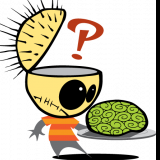Leaderboard
Popular Content
Showing content with the highest reputation on 10/25/18 in all areas
-
I have updated my guide for MacOS. Shows how to install Mojave and High Sierra and passthrough various hardware3 points
-
Turbo Write technically known as "reconstruct write" - a new method for updating parity JonP gave a short description of what "reconstruct write" is, but I thought I would give a little more detail, what it is, how it compares with the traditional method, and the ramifications of using it. First, where is the setting? Go to Settings -> Disk Settings, and look for Tunable (md_write_method). The 3 options are read/modify/write (the way we've always done it), reconstruct write (Turbo write, the new way), and Auto which is something for the future but is currently the same as the old way. To change it, click on the option you want, then the Apply button. The effect should be immediate. Traditionally, unRAID has used the "read/modify/write" method to update parity, to keep parity correct for all data drives. Say you have a block of data to write to a drive in your array, and naturally you want parity to be updated too. In order to know how to update parity for that block, you have to know what is the difference between this new block of data and the existing block of data currently on the drive. So you start by reading in the existing block, and comparing it with the new block. That allows you to figure out what is different, so now you know what changes you need to make to the parity block, but first you need to read in the existing parity block. So you apply the changes you figured out to the parity block, resulting in a new parity block to be written out. Now you want to write out the new data block, and the parity block, but the drive head is just past the end of the blocks because you just read them. So you have to wait a long time (in computer time) for the disk platters to rotate all the way back around, until they are positioned to write to that same block. That platter rotation time is the part that makes this method take so long. It's the main reason why parity writes are so much slower than regular writes. To summarize, for the "read/modify/write" method, you need to: * read in the parity block and read in the existing data block (can be done simultaneously) * compare the data blocks, then use the difference to change the parity block to produce a new parity block (very short) * wait for platter rotation (very long!) * write out the parity block and write out the data block (can be done simultaneously) That's 2 reads, a calc, a long wait, and 2 writes. Turbo write is the new method, often called "reconstruct write". We start with that same block of new data to be saved, but this time we don't care about the existing data or the existing parity block. So we can immediately write out the data block, but how do we know what the parity block should be? We issue a read of the same block on all of the *other* data drives, and once we have them, we combine all of them plus our new data block to give us the new parity block, which we then write out! Done! To summarize, for the "reconstruct write" method, you need to: * write out the data block while simultaneously reading in the data blocks of all other data drives * calculate the new parity block from all of the data blocks, including the new one (very short) * write out the parity block That's a write and a bunch of simultaneous reads, a calc, and a write, but no platter rotation wait! Now you can see why it can be so much faster! The upside is it can be much faster. The downside is that ALL of the array drives must be spinning, because they ALL are involved in EVERY write. So what are the ramifications of this? * For some operations, like parity checks and parity builds and drive rebuilds, it doesn't matter, because all of the drives are spinning anyway. * For large write operations, like large transfers to the array, it can make a big difference in speed! * For a small write, especially at an odd time when the drives are normally sleeping, all of the drives have to be spun up before the small write can proceed. * And what about those little writes that go on in the background, like file system housekeeping operations? EVERY write at any time forces EVERY array drive to spin up. So you are likely to be surprised at odd times when checking on your array, and expecting all of your drives to be spun down, and finding every one of them spun up, for no discernible reason. * So one of the questions to be faced is, how do you want your various write operations to be handled. Take a small scheduled backup of your phone at 4 in the morning. The backup tool determines there's a new picture to back up, so tries to write it to your unRAID server. If you are using the old method, the data drive and the parity drive have to spin up, then this small amount of data is written, possibly taking a couple more seconds than Turbo write would take. It's 4am, do you care? If you were using Turbo write, then all of the drives will spin up, which probably takes somewhat longer spinning them up than any time saved by using Turbo write to save that picture (but a couple of seconds faster in the save). Plus, all of the drives are now spinning, uselessly. * Another possible problem if you were in Turbo mode, and you are watching a movie streaming to your player, then a write kicks in to the server and starts spinning up ALL of the drives, causing that well-known pause and stuttering in your movie. Who wants to deal with the whining that starts then? Currently, you only have the option to use the old method or the new (currently the Auto option means the old method). But the plan is to add the true Auto option that will use the old method by default, *unless* all of the drives are currently spinning. If the drives are all spinning, then it slips into Turbo. This should be enough for many users. It would normally use the old method, but if you planned a large transfer or a bunch of writes, then you would spin up all of the drives - and enjoy faster writing. Tom talked about that Auto mode quite awhile ago, but I'm rather sure he backed off at that time, once he faced the problems of knowing when a drive is spinning, and being able to detect it without noticeably affecting write performance, ruining the very benefits we were trying to achieve. If on every write you have to query each drive for its status, then you will noticeably impact I/O performance. So to maintain good performance, you need another function working in the background keeping near-instantaneous track of spin status, and providing a single flag for the writer to check, whether they are all spun up or not, to know which method to use. So that provides 3 options, but many of us are going to want tighter and smarter control of when it is in either mode. Quite awhile ago, WeeboTech developed his own scheme of scheduling. If I remember right (and I could have it backwards), he was going to use cron to toggle it twice a day, so that it used one method during the day, and the other method at night. I think many users may find that scheduling it may satisfy their needs, Turbo when there's lots of writing, old style over night and when they are streaming movies. For awhile, I did think that other users, including myself, would be happiest with a Turbo button on the Main screen (and Dashboard). Then I realized that that's exactly what our Spin up button would be, if we used the new Auto mode. The server would normally be in the old mode (except for times when all drives were spinning). If we had a big update session, backing up or or downloading lots of stuff, we would click the Turbo / Spin up button and would have Turbo write, which would then automatically timeout when the drives started spinning down, after the backup session or transfers are complete. Edit: added what the setting is and where it's located (completely forgot this!)1 point
-
Hi Guys I was fed up with when i went onto a share with my mac, or osx vm, the ._ files (appledouble files that are used to store metadata) and .DS_STORE files being created in my shares. I saw various tweaks to do with my mac that were meant to stop it writing these hidden files on the shares, but they didnt work for me. Also if another mac came onto the system it would just do the same, so client side wasnt the best option. So i thought the best solution would be to stop UNraid from being able to show these files so here is how Goto settings, then smb . Then under samba extra configuration add this line veto files = /._*/.DS_Store/ This then stops ._ and .DS_Store files from being able to be seen at all by adding it to the smb-extra.conf file. You will need to stop the array and restart it for this change to take effect. Hope this is useful for you guys1 point
-
Hi, I setup a Windows 10 Pro VM on my unRAID v6.3.5. I access the VM using VNC Viewer 6.17.1113 from OSX 10.9. Nothing is passthrough (no PCIe or USB controller). I just remote to it using the keyboard and mouse on my MAC. I was able to do the installation fine and use it for a bit. But at one point, the mouse stopped working. I was still able to use the keyboard fine though so the VM has not froze. I restarted the VM and the mouse is back working fine for some time then it stops working again. I searched through the forum and found similar issues when a USB controller is passed through or using a mouse plugged into the unRAID system (which is neither the case here). Any idea what could cause this? Not sure what log file would help here but I'll be happy to provide anything that can help. Below is the XML of the VM. Thanks <domain type='kvm'> <name>001 Windows 10</name> <uuid>eb19a00d-4700-b96f-9c63-b7cf661e37ea</uuid> <metadata> <vmtemplate xmlns="unraid" name="Windows 10" icon="windows.png" os="windows10"/> </metadata> <memory unit='KiB'>8388608</memory> <currentMemory unit='KiB'>8388608</currentMemory> <memoryBacking> <nosharepages/> </memoryBacking> <vcpu placement='static'>8</vcpu> <cputune> <vcpupin vcpu='0' cpuset='2'/> <vcpupin vcpu='1' cpuset='3'/> <vcpupin vcpu='2' cpuset='4'/> <vcpupin vcpu='3' cpuset='5'/> <vcpupin vcpu='4' cpuset='6'/> <vcpupin vcpu='5' cpuset='7'/> <vcpupin vcpu='6' cpuset='8'/> <vcpupin vcpu='7' cpuset='9'/> </cputune> <os> <type arch='x86_64' machine='pc-i440fx-2.7'>hvm</type> <loader readonly='yes' type='pflash'>/usr/share/qemu/ovmf-x64/OVMF_CODE-pure-efi.fd</loader> <nvram>/etc/libvirt/qemu/nvram/eb19a00d-4700-b96f-9c63-b7cf661e37ea_VARS-pure-efi.fd</nvram> </os> <features> <acpi/> <apic/> <hyperv> <relaxed state='on'/> <vapic state='on'/> <spinlocks state='on' retries='8191'/> <vendor_id state='on' value='none'/> </hyperv> </features> <cpu mode='host-passthrough'> <topology sockets='1' cores='4' threads='2'/> </cpu> <clock offset='localtime'> <timer name='hypervclock' present='yes'/> <timer name='hpet' present='no'/> </clock> <on_poweroff>destroy</on_poweroff> <on_reboot>restart</on_reboot> <on_crash>restart</on_crash> <devices> <emulator>/usr/local/sbin/qemu</emulator> <disk type='file' device='disk'> <driver name='qemu' type='raw' cache='writeback'/> <source file='/mnt/user/domains/001 Windows 10/vdisk1.img'/> <target dev='hdc' bus='virtio'/> <boot order='1'/> <address type='pci' domain='0x0000' bus='0x00' slot='0x05' function='0x0'/> </disk> <disk type='file' device='cdrom'> <driver name='qemu' type='raw'/> <source file='/mnt/user/ISOs/Win10_1709_English_x64.iso'/> <target dev='hda' bus='ide'/> <readonly/> <boot order='2'/> <address type='drive' controller='0' bus='0' target='0' unit='0'/> </disk> <disk type='file' device='cdrom'> <driver name='qemu' type='raw'/> <source file='/mnt/user/ISOs/virtio-win-0.1.126-2.iso'/> <target dev='hdb' bus='ide'/> <readonly/> <address type='drive' controller='0' bus='0' target='0' unit='1'/> </disk> <controller type='usb' index='0' model='ich9-ehci1'> <address type='pci' domain='0x0000' bus='0x00' slot='0x07' function='0x7'/> </controller> <controller type='usb' index='0' model='ich9-uhci1'> <master startport='0'/> <address type='pci' domain='0x0000' bus='0x00' slot='0x07' function='0x0' multifunction='on'/> </controller> <controller type='usb' index='0' model='ich9-uhci2'> <master startport='2'/> <address type='pci' domain='0x0000' bus='0x00' slot='0x07' function='0x1'/> </controller> <controller type='usb' index='0' model='ich9-uhci3'> <master startport='4'/> <address type='pci' domain='0x0000' bus='0x00' slot='0x07' function='0x2'/> </controller> <controller type='pci' index='0' model='pci-root'/> <controller type='ide' index='0'> <address type='pci' domain='0x0000' bus='0x00' slot='0x01' function='0x1'/> </controller> <controller type='virtio-serial' index='0'> <address type='pci' domain='0x0000' bus='0x00' slot='0x04' function='0x0'/> </controller> <interface type='bridge'> <mac address='52:54:00:87:53:df'/> <source bridge='br0'/> <model type='virtio'/> <address type='pci' domain='0x0000' bus='0x00' slot='0x03' function='0x0'/> </interface> <serial type='pty'> <target port='0'/> </serial> <console type='pty'> <target type='serial' port='0'/> </console> <channel type='unix'> <target type='virtio' name='org.qemu.guest_agent.0'/> <address type='virtio-serial' controller='0' bus='0' port='1'/> </channel> <input type='tablet' bus='usb'> <address type='usb' bus='0' port='1'/> </input> <input type='mouse' bus='ps2'/> <input type='keyboard' bus='ps2'/> <graphics type='vnc' port='-1' autoport='yes' websocket='-1' listen='0.0.0.0' keymap='en-us'> <listen type='address' address='0.0.0.0'/> </graphics> <video> <model type='qxl' ram='65536' vram='65536' vgamem='16384' heads='1' primary='yes'/> <address type='pci' domain='0x0000' bus='0x00' slot='0x02' function='0x0'/> </video> <memballoon model='virtio'> <address type='pci' domain='0x0000' bus='0x00' slot='0x06' function='0x0'/> </memballoon> </devices> </domain>1 point
-
To upgrade: If you are running any 6.4 or later release, click 'Check for Updates' on the Tools/Update OS page. If you are running a pre-6.4 release, click 'Check for Updates' on the Plugins page. If the above doesn't work, navigate to Plugins/Install Plugin, select/copy/paste this plugin URL and click Install: https://s3.amazonaws.com/dnld.lime-technology.com/stable/unRAIDServer.plg Refer also to @ljm42 excellent 6.4 Update Notes which are helpful especially if you are upgrading from a pre-6.4 release. BIOS: Especially if using Virtual Machines, we highly recommend keeping your motherboard bios up-to-date. Bugs: If you discover a bug or other issue in this release, please open a Stable Releases Bug Report. Version 6.6.3 2018-10-20 Base distro: libvirt: version 4.7.0 (fix: virsh believes VMs are down when they are up) Linux kernel: version 4.18.15 Management: Add the 'tss' user and group to keep libvirt from complaining create /root/.docker folder symlink to flash /boot/config/plugins/dockerMan webgui: Diagnostics: add totals in btrfs usage information webgui: Docker: fix button color in alert messages webgui: Update CPUvms.page help text webgui: Code change to prevent CA from modifying system file webgui: Fix container log size webgui: Improve private docker registry support (correctly pulling and updating containers) webgui: VM: upon editing vm allow adding vdisk after having none1 point
-
UnRAID never moves files between array disks automatically, this always has to be done manually if you want it to happen.1 point
-
I will go to the movie store and get Sicario this weekend, as posted before. I know this triggers the crash, and was also the same movie that caused @luisv 's crash as well. @Djoss if you have a movie rental store near you, you likely could reproduce the same, might be easier to collect logs. If not, let me know what i need to gather at the time it's happening, specifically.1 point
-
CLI = Command Line Interface it's what you see when you have a monitor/keyboard attached to your server or you start a terminal session. At the CLI you manually type in commands at the system prompt instead of doing something through a GUI. You typed 'mc' at the CLI to start Midnight Commander. Now, start a terminal session from the GUI and at the CLI type 'rm -rf /path/to/folder/you/want/to/delete'1 point
-
2 Factor authentication via youbikey or google authenticator would also be nice.1 point
-
1 point
-
I'm tempted to do the same, but this trusty little server is just used for storage and I have 3 other servers with a lot more horsepower for other tasks. … and I love the < 20w idle power consumption. (Although the newer generation motherboards/CPUs aren't all that much more with a LOT more horsepower) So … I simply reverted it back to 6.5.3 and will just leave it there. Running a parity check now to confirm it's back to "only" 15 hrs, and it shows 3 hrs to go after 11:50, so I'm sure it's back to the times I've been used to for v6. [Still frustrates me every time I run a parity check since it used to take 7:55 with v5, but at least it's less than the 18 hours it took with 6.6.3]1 point
-
Solved my issue! My SSD is a Samsung 860 1TB. My Motherboard's chipset is AMD SB950. Apparently there is an issue with Samsung 860 EVO SSDs and the AMD 9XX Chipsets. In my system of 24 drives I have an LSI HBA card which handles 16 drives with SAS-8087 connectors. And I use reverse breakout cables to Sata on my motherboard controller. I simply swapped my Cache Drive onto a port handled by the LSI Controller and this immediately solved my problem. Thanks!1 point
-
In the 'black' theme the menu bar is white. In the 'white' theme, the menu bar is black. There is currently no way to change that.1 point
-
With "unBalance" you select the source and when you can select the destinations make sure it's only 1 drive. I used unBalance when I converted all of my 4TB drives from ReiserFS to XFS. I had an empty drive so I formatted it as XFS. Then selected drive 1 as source and new empty XFS drive as destination. Rinse and repeated as needed.1 point
-
1 point
-
Btw I second the numad thing.. Redhats documentation shows its quiet an amazing little program that can make the creation of a VM with multiple NUMA much easier as you can simply tell it "auto" and it goes out and determines the best place to set the VM by what CPUs you gave it.1 point
-
Ah, criminey. I swear I found the answer not two minutes after posting. My apologies. The solution for me was the option on the right side of the vm manager (EDIT: after selecting edit on the VM) that says form view, I toggled it and *poof* xml!1 point
-
At this point, leave everything setup at the defaults for the shares. Play around a bit with the server, put some files on the server and see if the basic file (share) structure that you have outlined will meet your needs. With the size of your data drives, you will have a lot of time to figure out split level, free space , and Allocation method. IF you really want to get started with these parameters, you can find information here: https://wiki.lime-technology.com/UnRAID_Manual_6#Shares While I do not use Plex, I would use one of the Plex Docker applications rather than a plugin. If you decide to use a Plex Docker, you should probably get a ssd cache drive. (Unfortunately a lot of the Docker applications will keep your cache drive spun up constantly and ssd drives tend to be better suited for this type of environment.) There should be a support thread for the Plex application (If it doesn't have a support thread, I would be looking for one which does!) that you decide on and you can get a lot of information by looking through it.1 point
-
This thread is reserved for guides and videos for unRAID. Please do not ask for support here, such requests and anything off-topic will be deleted or moved. Note: work in progress, incomplete, more to add, and the order of listing can be improved Note: periodically recheck the Spaceinvader One YouTube for any new videos Note: many videos aren't visible in the linked post if using https, must use http Note: any linked posts with embedded videos will be slow to load, allow your browser extra time! Their pages may also jump around some as they load. The unRAID community owes the authors below a huge debt of gratitude for the outstanding work here, especially to gridrunner! Please consider dropping them a note of appreciation, or more if they have a donation link! Guides and Videos for General unRAID Usage Getting Started Introducing unRAID OS 6 - Limetech video by jonp, intro to unRAID All about the Array, how data is written and how parity works in unRAID - an introductory video guide by gridrunner Getting Started with unRAID - Limetech guide, with videos, text, and screen shots Installing unRAID from Windows - Limetech video by jonp Installing unRAID from Mac OS X - Limetech video by jonp Configuring your BIOS settings - Limetech video by jonp Initial Setup - Limetech video by jonp Configuring Disk and User Shares - Limetech video by jonp Updating the unRAID OS Software - Limetech video by jonp Getting Started with unRAID - Limetech wiki How to install and configure some essential plugins for unRAID - video guide by gridrunner How to create custom unRAID banners and change the look of the webGUI - video guide by gridrunner General How to add a cache drive, replace a cache drive, and create a cache pool - video guide by gridrunner How and why to preclear your drives - video guide by gridrunner How to replace or upgrade a drive in your array - video guide by gridrunner How to setup and use rclone. Copy, sync, and encrypt files to the cloud. Even stream media - video guide by gridrunner NEW Troubleshooting Need help? Read me first! - PLEASE start here first! Troubleshooting - more troubleshooting help, with sections for older versions too Guides and Videos for Dockers in unRAID Getting Started All about Docker in unRAID - Docker Principles and Setup - video guide by gridrunner Using Dockers - Lime Technology Manual by jonp Get started with Docker - introductory guide by docker.com Docker Guide - older Limetech guide - but use Community Applications! Noobie docker setup guide - older guide by xxredxpandaxx, a little out-of-date General Docker Information The Complete unRAID Reverse Proxy, Duck DNS (dynamic DNS) and LetsEncrypt guide - guide by Fma965 Applications Plex: Guide to Moving Transcoding to RAM - guide by jonp How to install binhex's Deluge-vpn (bitTorrent docker with VPN) - video guide by gridrunner How to install/configure OpenVPN-AS for secure remote connections - video guide by gridrunner Hamachi Install using Community Apps (with template editing) - video guide by CHBMB, "Note: make sure you set highest resolution" How to install and configure a SABnzbd Docker container - video guide by gridrunner How to install SABnzbd and Sick Beard on unRAID with auto process scripts - guide by gridrunner How to install and configure a SickRage Docker container - video guide by gridrunner Setting up an ownCloud Docker on unRAID - video guide by xxredxpandaxx Guides and Videos for VM's in unRAID Getting Started An introduction to VM's, including BIOS settings and iommu groups - video guide by gridrunner A brief synopsis of virtualization terms and acronyms - basic introduction by jonp, "Note: old, may need updating" Enabling VM Management - Limetech video by jonp UnRAID 6/VM Management - Lime Technology Manual by jonp, "Note: Limetech guide to VM management" UnRAID 6/VM Guest Support - Lime Technology Manual by jonp, "Note: full Limetech guide to VM setup in unRAID; special section for OpenElec" General VM Information How to connect virt-manager to unRAID to help manage your VMs - video guide by gridrunner, "Note: read the thread" How to pass through an NVIDIA GPU as primary or only GPU in unRAID - video guide by gridrunner How to pass through hard drives, convert disks, and test Vdisk performance in unRAID VM's - video guide by gridrunner How to easily and safely pass through a USB controller - video guide by gridrunner, "Note: adds hotswapping to your VM's" Passthrough Entire PCI USB Controller - guide by archedraft How can I pass through a physical Network controller to a VM? - video guide by gridrunner Passing Through Network Controllers to unRAID 6 Virtual Machines - guide by jonp, "Note: may be old and obsolete?" Physical to Virtual Machine Conversion - Lime Technology Manual by jonp, "Note: Limetech guide to converting an existing OS to a VM" Performance Improvements in VMs by adjusting CPU pinning and assignment - guide by dlandon How to both manually and automatically backup your unRAID VMs - video guide by gridrunner How to install unRAID as a VM on another unRAID server - video guide by gridrunner Custom VM icons automatically downloaded and installed to unRAID - guide by gridrunner, "Note: scripts for downloading icons and banners for unRAID" Problems and solutions - installing nested VMs in KVM on unRAID - video guide by gridrunner How to remotely start, connect to, and even play a game, on a VM over the Internet - video guide by gridrunner How to passthrough and boot from an NVMe controller for bare metal performance in unRAID - video guide by gridrunner NEW How to easily pass through an Nvidia GPU as primary without dumping your own vbios! - video guide by gridrunner NEW Windows VM's Installing a Windows 10 VM on unRAID - Limetech video by jonp Windows 7 Media Center VM with Ceton Network Tuner to serve WMC Extenders - guide by dlandon Streaming Windows Virtual Desktops - Limetech video by jonp (VNC vs RDP) How to Convert a pre-built Windows VM from VMWare to unRAID KVM - Limetech video by jonp Mac VM's The newest, easiest and best way to install OS Sierra or El Capitan! - video guide by gridrunner Mac OSX 10.11 or 10.12 Sierra (seabios and OVMF/clover methods) - video guide by gridrunner Mac OS X 10.11 El Capitan – VM on unRAID - guide by archedraft How to upgrade your VM to OSX 10.12.4 - video guide by gridrunner NEW How to read the OSK key on an Apple - video guide by gridrunner Advanced OSX VM techniques in unRAID. Get everything working! - video guide by gridrunner Applications Gaming on a NAS? You better believe it! - Limetech Managing Game Libraries with User Shares - Limetech video by jonp How to install OpenELEC (Official) in a VM - video guide by johnodon How to install Lakka for the best retro gaming experience as VM - video guide by gridrunner Running "Tech and Me" ownCloud VM appliance on KVM on unRAID - guide by Pducharme Running a Raspberry PI as a VM on unRAID using Linux QEMU - video guide by gridrunner Install a custom LibreElec VM complete with Emulation Station - video guide by gridrunner Virtual Reality Passthrough VIVE & Oculus, 4 Gamers 1 CPU with NVIDIA Cards - guide by Baltostar, "Note: read the thread" Demonstrations 2 Gaming Rigs, 1 Tower - Virtualized Gaming Build Log - Limetech video, "unRAID Featured On LinusTechTips" 7 Gamers in 1 Tower – Behind the Scenes - with videos, Limetech and LinusTechTips 10gbps over SMB on a 45Drives Storinator - with video, Limetech and LinusTechTips 3 Gamers, 1 mATX Motherboard, 1 CPU and some benchmarks - video by gridrunner OS X on unRAID running on a MacBook pro! - video by gridrunner Physical vs. Virtual Machine - 3D Mark Benchmark Comparison - Limetech video unRAID Server OS 6.1 Overview - Limetech video by jonp unRAID Manuals unRAID Official Documentation - Limetech wiki, current unRAID manual UnRAID Manual for v6 - v6.0 unRAID manual Unofficial UnRAID Manual - the v4 manual plus user enhancements; includes the illustrated sections on share settings and 'split level' UnRAID Manual for v4 - very old! only for v4.7 or earlier unRAID FAQ's FAQ for unRAID v6 on the forums, general NAS questions, not for Dockers or VM's FAQ for unRAID v6 on the unRAID wiki - it has a tremendous amount of information, questions and answers about unRAID. It's being updated for v6, but much is still only for v4 and v5. Docker FAQ - concerning all things Docker, their setup, operation, management, and troubleshooting FAQ for binhex Docker containers - some of the questions and answers are of general interest, not just for binhex containers VM FAQ - a FAQ for VM's and all virtualization issues FAQ for unRAID v4 and v5 - old! not for v6 - add miscellaneous (Turbo Write? Tips and Tweaks? old build guides? Reiser-to-XFS conversion? maintenance guides?) - note: don't know where this all belongs - wiki page, stickied post in ?? board, somewhere else??1 point
-
You need to delete all the files in the share. You can use mc to do this if you're sure that all files should be deleted.1 point
-
I used to use them a few years ago when my music collection spanned two drives (2x 500G) Using spin up groups (the two drives in the same group) avoided long pauses if the next track was on the other drive. Appropriate split levels can avoid the need for spin up groups for most media, but for monster collections of music, you can wind up in an situation where the share must span two or more hard drives. However, this is lessened (but not eliminated) by todays hard drive sizes. As to whether or not you keep spin up groups, I am completely neutral on the subject. I used to use them. I no longer do. I can forsee certain use cases relying on them, but I can't personally foresee myself ever requiring them again.1 point