
C3004
-
Posts
23 -
Joined
-
Last visited
Content Type
Profiles
Forums
Downloads
Store
Gallery
Bug Reports
Documentation
Landing
Posts posted by C3004
-
-
1 hour ago, magnuspraeda said:
Thanks for taking a look at this. I hadn't seen that issue in my searches, but I'm not sure what Kohega means when they say, "After adding my manga location path to the komf docker container, no more writing issue" (and the last reply in the thread is asking Kohega what they mean, too).
I don't see anywhere in the Komf container settings or in the application.yml to add the location path. I do have my Komga base URI, user, and pw set in the yml.
Here's my redacted docker run command for Komf:docker run -d --name='Komf' --net='bridge' -e TZ="America/Los_Angeles" -e HOST_OS="Unraid" -e HOST_HOSTNAME="CHOAM" -e HOST_CONTAINERNAME="Komf" -e 'KOMF_KOMGA_BASE_URI'='http://***.***.**.**:25600' -e 'KOMF_KOMGA_USER'='*******@*******.com' -e 'KOMF_KOMGA_PASSWORD'='************' -e 'KOMF_KAVITA_BASE_URI'='' -e 'KOMF_KAVITA_API_KEY'='' -e 'KOMF_LOG_LEVEL'='INFO' -l net.unraid.docker.managed=dockerman -l net.unraid.docker.icon='https://avatars.githubusercontent.com/u/76580768?v=4' -p '8085:8085/tcp' -v '/mnt/user/appdata/Komf':'/config':'rw' 'sndxr/komf:latest' 767a1ff1b6cd794afa51f3e04dcb20d0fe2a0f70204217a815f9b38792d644b0 The command finished successfully!And the one for Komga:
docker run -d --name='Komga' --net='bridge' -e TZ="America/Los_Angeles" -e HOST_OS="Unraid" -e HOST_HOSTNAME="CHOAM" -e HOST_CONTAINERNAME="Komga" -e 'KOMGA_LIBRARIES_SCAN_DIRECTORY_EXCLUSIONS'='#recycle,@eaDir' -l net.unraid.docker.managed=dockerman -l net.unraid.docker.webui='http://[IP]:[PORT:25600]' -l net.unraid.docker.icon='https://raw.githubusercontent.com/selfhosters/unRAID-CA-templates/master/templates/img/komga.png' -p '25600:25600/tcp' -v '/mnt/user/Media/Comics/':'/comics':'rw' -v '/mnt/user/appdata/Komga':'/config':'rw' 'gotson/komga' 63dd323829af989b6b3c87712d25940a94519fad06727f2934ab66d2c4c5a004 The command finished successfully!Thanks!
Hi,
at the bottom of the screen click on Add another Path, Port ...
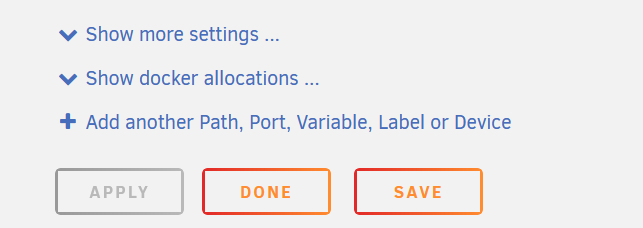
Configure it for your config, like this:
Now press add and lastly apply and wait for the container to start.
This should work. In the logs we see that it can't write to /comics/... which is the filepath the komga container sees internally. By adding it to komf it will have the access it did not have before.
Can you tell me what komf settings you use? I use api mode so i didn't run into this problem, but i think you may be using the comic_info mode to update the metadata - which would need the extra access.
Good Luck!,
C3004
-
 1
1
-
-
16 hours ago, magnuspraeda said:
I just set up Komf to try and streamline adding metadata to my comic library. Both Komf and Komga docker containers are up to date as of today.
I've managed to get Komf talking to Komga and got the userscript set up, but I'm running into a permissions issue for some reason. Every relevant file, share, etc., is set to "nobody" as owner and permissions are drwxrwxrwx (for folders) or -rw-rw-rw- (for files) across the board. Nevertheless, I keep getting an error that Komf doesn't have write permission to update files.
This is an example from my logs:
8:10:10.600 [JettyServerThreadPool-Virtual-7] INFO org.snd.mediaserver.MetadataService -- Setting metadata for series "Above Snakes 001-005 (2022)" MediaServerSeriesId(id=0F5CHDTDFYHCV) using COMIC_VINE ProviderSeriesId(id=144032) 18:10:11.595 [JettyServerThreadPool-Virtual-7] INFO org.jooq.impl.DefaultExecuteContext.logVersionSupport -- Version : Database version is supported by dialect SQLITE: 3.43.0 18:10:12.523 [JettyServerThreadPool-Virtual-7] INFO org.snd.mediaserver.MetadataUpdateService -- updating book Above Snakes 001 (2022) 18:10:12.528 [JettyServerThreadPool-Virtual-7] WARN io.javalin.Javalin -- Uncaught exception org.snd.common.exceptions.ValidationException: No write permission for file /comics/Above Snakes 001-005 (2022)/Above Snakes 001 (2022).cbz at org.snd.metadata.comicinfo.ComicInfoWriter.validate(ComicInfoWriter.kt:145) at org.snd.metadata.comicinfo.ComicInfoWriter.writeMetadata(ComicInfoWriter.kt:80) at org.snd.mediaserver.MetadataUpdateService.updateBookMetadata(MetadataUpdateService.kt:118) at org.snd.mediaserver.MetadataUpdateService.updateBookMetadata(MetadataUpdateService.kt:89) at org.snd.mediaserver.MetadataUpdateService.updateMetadata(MetadataUpdateService.kt:51) at org.snd.mediaserver.MetadataService.setSeriesMetadata-_O6TCEk(MetadataService.kt:86) at org.snd.api.MetadataController.identifySeries(MetadataController.kt:92) at org.snd.api.MetadataController.register$lambda$1$lambda$0$identifySeries(MetadataController.kt:44) at io.javalin.routing.HandlerEntry.handle(HandlerEntry.kt:19) at io.javalin.http.servlet.DefaultTasks.HTTP$lambda$8$lambda$6$lambda$5(DefaultTasks.kt:39) at io.javalin.http.servlet.JavalinServlet.handleTask(JavalinServlet.kt:88) at io.javalin.http.servlet.JavalinServlet.handleSync(JavalinServlet.kt:53) at io.javalin.http.servlet.JavalinServlet.service(JavalinServlet.kt:41) at jakarta.servlet.http.HttpServlet.service(HttpServlet.java:587) at io.javalin.jetty.JavalinJettyServlet.service(JavalinJettyServlet.kt:58) at jakarta.servlet.http.HttpServlet.service(HttpServlet.java:587) at org.eclipse.jetty.servlet.ServletHolder.handle(ServletHolder.java:764) at org.eclipse.jetty.servlet.ServletHandler.doHandle(ServletHandler.java:529) at org.eclipse.jetty.server.handler.ScopedHandler.nextHandle(ScopedHandler.java:221) at org.eclipse.jetty.server.session.SessionHandler.doHandle(SessionHandler.java:1570) at org.eclipse.jetty.server.handler.ScopedHandler.nextHandle(ScopedHandler.java:221) at io.javalin.jetty.JettyServer$start$wsAndHttpHandler$1.doHandle(JettyServer.kt:61) at org.eclipse.jetty.server.handler.ScopedHandler.nextScope(ScopedHandler.java:176) at org.eclipse.jetty.servlet.ServletHandler.doScope(ServletHandler.java:484) at org.eclipse.jetty.server.session.SessionHandler.doScope(SessionHandler.java:1543) at org.eclipse.jetty.server.handler.ScopedHandler.nextScope(ScopedHandler.java:174) at org.eclipse.jetty.server.handler.ContextHandler.doScope(ContextHandler.java:1303) at org.eclipse.jetty.server.handler.ScopedHandler.handle(ScopedHandler.java:129) at org.eclipse.jetty.server.handler.StatisticsHandler.handle(StatisticsHandler.java:173) at org.eclipse.jetty.server.handler.HandlerWrapper.handle(HandlerWrapper.java:122) at org.eclipse.jetty.server.Server.handle(Server.java:563) at org.eclipse.jetty.server.HttpChannel.lambda$handle$0(HttpChannel.java:505) at org.eclipse.jetty.server.HttpChannel.dispatch(HttpChannel.java:762) at org.eclipse.jetty.server.HttpChannel.handle(HttpChannel.java:497) at org.eclipse.jetty.server.HttpConnection.onFillable(HttpConnection.java:282) at org.eclipse.jetty.io.AbstractConnection$ReadCallback.succeeded(AbstractConnection.java:314) at org.eclipse.jetty.io.FillInterest.fillable(FillInterest.java:100) at org.eclipse.jetty.io.SelectableChannelEndPoint$1.run(SelectableChannelEndPoint.java:53) at java.base/java.util.concurrent.Executors$RunnableAdapter.call(Unknown Source) at java.base/java.util.concurrent.FutureTask.run(Unknown Source) at java.base/java.lang.VirtualThread.run(Unknown Source)I'd appreciate any help on this since I've been bashing my head against this for a few days now.
Hi magnuspraeda,
This is the first time I ran into this Problem.
For your issue i found this thread on Github: https://github.com/Snd-R/komf/issues/92
Maybe Kohegas Solution could work for you: Add your Library the same way to komf as it is in Komga.
If that doesn't work please share your docker run for komf + komga.
Have a nice Day,
C3004
-
 1
1
-
-
Now that Komf works for me again, i will make a new writeup or Video for the Komf setup (using the userscript).
-
On 2/18/2024 at 12:41 PM, Ollebro said:
I have issues with the user script it seems. komf seems correct, it dosnt throw out any errors and says its connected to komga, its running on the same custom network as komga which I can access, but I cant get the user script to connect to komf. it tells me there is a network error when providing the url of komf which in my case is "http://192.168.1.4:8085".
Im stumped. Why would the user script not be able to connect to komf?
Hi Ollebro,
I ran into maybe the same Issue.
The Userscript is configured to try to connect to Komf on localhost and 'forgets' your settings when you restart the script.
So i recommend changing the adress in the Script itself (note that after updating your Script you will have to set this again)
In Tampermonkey use Find and search for localhost.
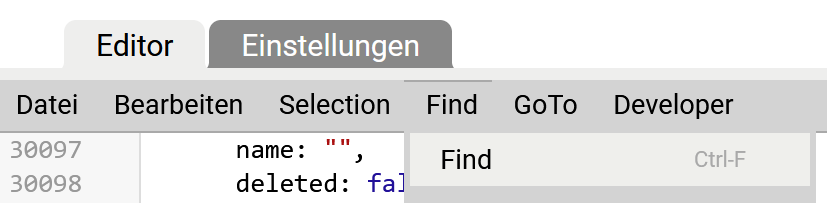
use find next next to the search bar until you see this:
In Line 19787 replace http://localhost... with your Komf server adress. (192.168.1.4:8085) You can skip the http:// it worked without in my case.
That should keep the Script from forgetting your komf adress (until the next script update)
Also make sure you've set your komga and kavita adresses to let the script be active there.

Good Luck, Have Fun
-
12 hours ago, jtechguru said:
Does anyone know of a possible solution to Tachideck refusing to download as a cbz?
Please post your Docker Run.
Note that i also need to see which repository you're running.
-
57 minutes ago, Soldius said:
Weird. I don't see anything wrong.
Do the container Logs currently note any errors?
If the container is working correctly set the debug variable to false that the logs don't fill up the docker.img.
Just for fun you could also run the docker system df command(https://docs.docker.com/engine/reference/commandline/system_df/)
But the debug variable probably filled up the logs.
-
16 minutes ago, Soldius said:
Hi Soldius,
That variable is new and currently only in the preview containers.
Please note that the fix only works with the develop container.
I wrote about the Fix before the tachidesk guys made a full rewrite of the docker container. The rewrite happened two weeks ago. The Variable you want to use is part of that new rewrite.As the fix only works in the develop container and the latest update of that one was 18 Days ago the Variable is currently not available in that one.Best Regards
-
New Way to get Rid of the File permission error.
I Don't know if this will stick, or if it will get added in the default container.
Create a Backup before adding or removing these Changes.
Don't use this if you made the webui publicly available.
They added a function to the development container to change the running user. (https://github.com/Suwayomi/docker-tachidesk/issues/22)
Activate advanced view to make these changes
Change **Repository** from "ghcr.io/suwayomi/tachidesk" to "ghcr.io/suwayomi/tachidesk:develop"
Add in **Extra Parameters ** "-u 99:100" without quotations
It should look like this afterwards:
-
 1
1
-
 1
1
-
-
Hi Steven,
i took a short look. Could replicate the error.
Currently it seems to me that the docker won't accept that the Kavita fields are not filled in.
The Docker normaly should ignore kavita if the event listener is not activated.
I'll take a closer look later.
Anyway the latest version without kavita would be this one
sndxr/komf:0.12.0
but it's not kompatible with the new config.
-
16 hours ago, sentryalex said:
...
Yeah please share your docker run config. If it gets replaced with an update it usually means that the files don't get exported from inside the container to your harddisk.
But in a different case did you use Parag2K3's sugesstion for the permission error?
If so the new user doesn't have acces to the config.
But it seems like they already made a change that would fix it.
See here: https://github.com/Suwayomi/docker-tachidesk/issues/22
I didn't test it but if it gets through it should be fixed in the next update.
Have a nice Day
-
To be moved to DockerContainer support.
Ask here for any Problems that might show up during Komf-Docker installation or usage.
Komf replaces all Metadata from what you're modifying!
Installation:
It's the same like you know for other Containers.
Fill in The required Fields and ignore the others when not needed.
Config:
In the current docker the application yml is not provided. So I put it here application.yml(31.12.22) for you . You need to put it in Komf's Appdata folder. There you can take a look at the advanced settings.
Info:
Komf is currently an API project only. Unless you know how to deal with those you can join me in using the Userscript.
The Script adds a new button on the right of the usual config buttons in Komga:
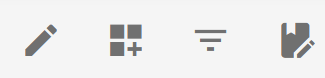
It will let you Identify the Series and add Metadata to it.
Preparation Userscript:
You will need a Userscript manager. I took Snd-R's recommended one named Tampermonkey.
Download the Userscript from his Release-Section.
Open the Settings from Tampermonkey.
Drag and drop the js file in there.
Press the install button.
Now you should see the Script in the installed Section.
Press the edit button on the far right.
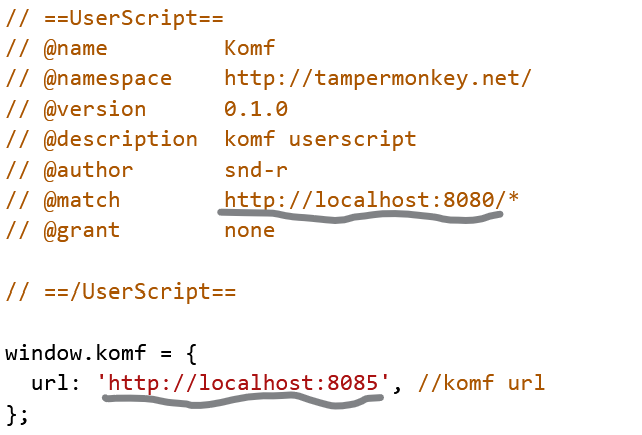
1. Change the first URL to your Komga-Instance.
2. Change the second URL to your Komf-Instance.
Now save the changes under File.
You can now reload your Komga Tab and enjoy the Metadata Grabber.
General Links:
Github-Repro-Komf-Docker: https://github.com/Snd-R/komf
Github-Repro-Komf-Userscript: https://github.com/Snd-R/komf-userscript
Github-XML-Template: https://github.com/C3004/Unraid-Templates-C3004/blob/main/Komf-Docker.xml
Github-Repro-XML-Templates: https://github.com/C3004/Unraid-Templates-C3004
-
On 1/28/2022 at 7:03 PM, llamad2 said:
Anyone got this to work with swag for reverse proxy?If so, can you share your conf file?Figured it out. Just need to secure the connection now.
Password Protection over Swag:
In the swag docs they have this:
If you'd like to password protect your sites, you can use htpasswd. Run the following command on your host to generate the htpasswd file:
docker exec -it swag htpasswd -c /config/nginx/.htpasswd <username>
You can add multiple user:pass to .htpasswd.
For the first user, use the above command, for others, use the above command without the -c flag, as it will force deletion of the existing .htpasswd and creation of a new one
source:https://docs.linuxserver.io/images/docker-swag (scroll down to Security and Password Protection)
For that to work you will also have to uncomment these two lines in the config file.
#auth_basic "Restricted"; #auth_basic_user_file /config/nginx/.htpasswd;Password Protection in the Docker:
Just saw this in their discord server:
You can also add simple authentication in the docker config.
But i do not know how it will hold up in reference to the one directly in the reverse proxy.
-
I didn't think that Dockers work that way but apparently they do.
For volume mapping the unraid host uses the -v command which adds the problem discussed bellow:
According to the Dockerfile in the Tachidesk-docker repository(https://github.com/Suwayomi/docker-tachidesk/blob/main/Dockerfile). Their Suwayomi user has UID and GID set to 1000. My thoughts with dockers were that the id in the docker does not matter so the id's of the user running docker would be used. But this does not happen.
This is my ls-l output from the download folder:
root@Tower:/mnt/user/Mediaserver/Manga/Tachidesk/MangaDex (EN)/This Village Sim NPC Could Only Be Human# ls -ltotal 0 drwxr-xr-x 1 windows 1000 224 Jan 17 13:22 Kirei\ Cake_Ch.16.2/ drwxr-xr-x 1 windows 1000 306 Jan 13 17:20 Kirei\ Cake_Ch.17.1/ drwxr-xr-x 1 windows 1000 306 Jan 13 15:12 Kirei\ Cake_Ch.17.2/ drwxr-xr-x 1 windows 1000 276 Jan 13 15:11 Kirei\ Cake_Ch.18.1/ drwxrwxrwx 1 nobody users 276 Nov 7 20:42 Kirei\ Cake_Ch.18.2/If you look at it you see two different users.
The Nobody user is there from when i tested the chwon and chmod command at the system.
But in the other files we can see that a different user created them. It is the windows user i created in Unraid to access the drives.
Now let us see what output less /etc/passwd gives me:
windows:x:1000:100:normal windows login:/:/bin/falseNow if we remember to the beginning the suwayomi user has the UID set to 1000, which is the same as my windows user.
So the docker was only working on my System because some USERID was the same as the USERID from the Docker.
----------
How to fix it.
OPTION 1:(Prefered)
I contact the Tachidesk guys and have them add some option we can use to change the ID's the docker uses to make/change stuff.
OPTION 2:
If Option 1 fails I'll make a fork and set it up to use changes in option1 and that it updates automatically from the suwayomi repository.
-------
Ok it might take a bit till this is sorted out fully. I have exams and a paper comming up so it could be that it is fixed at the end of February.
Till the you can use the docker without any added paths.
Important:
When the docker has an update available do not update it immediately!
Create a Backup file in the Settings and save it.
Then you can update and use the backup file to get your progress back.
-
 1
1
-
-
Ok, looks like I did not do my Research correctly.
I added the PUID and GUID variables to the container template as i thought that those would be handled by the docker engine but apparently the docker itself needs to have support for it so it doesn't work in our case. They are currently useless and i will remove them from the Template.
Ok so the Problem is that the docker can't write it's files.
A few questions i have for you:
What are the zpool share settings? Is It shared with smb? (The permissions can get funky if windows has access to it.)
Is the zpool/tank_docker/appdata path set as standard in the docker settings?(If not maybe the docker engine gets no access to it)
things to try out:
-Removing the docker from the unraid system and reinstalling it.
-Removing all the mount paths to see if the docker runs like that. (With removed filepaths the docker will only run in it's own container and does not keep data when updating the container) If it does not work then something different is wrong on your end.
That are my thoughts for now.
I'll do some more research later.
-
19 hours ago, theangelofspace15 said:
Was anyone able to fix the permission error? Im having the same problem default settings
Assuming you have the same error as the others you can fix it like this:
*Update filepaths to be fitting for your system
*you don't need to do this if the docker is running without problems
*Research the commands if you are curious about them
First we will get the UID and GID from the users available in unraid:
less /etc/passwd
from the output you should see a line that looks like this:
nobody:x:99:100:nobody:/:/bin/falseThis is the user Nobody that we will use for the docker
Exit less by pressing q .
Now we will look at which user owns the Folder we write the Tachidesk container data in:
ls -ld /mnt/user/appdata/Tachidesk-Docker/
The output i get is this:
drwxrwx--- 1 nobody users 192 Jan 13 15:07 /mnt/user/appdata/Tachidesk-Docker/This is how it should look like.
If it does not look like this we do this:
First we change ownership of the Folder and subfolder to nobody as user and the group to users. You can add -c to the command to see the made changes.
chown -R 99:100 /mnt/user/appdata/Tachidesk-DockerThe we change file permissions to all permissions for user and group.
chmod -R 770 /mnt/user/appdata/Tachidesk-Dockerlastly we check if we were successfull.
ls -ld /mnt/user/appdata/Tachidesk-Docker/ ls -l /mnt/user/appdata/Tachidesk-Docker/Output should look like this:
root@Tower:~# ls -ld /mnt/user/appdata/Tachidesk-Docker/ drwxrwx--- 1 nobody users 182 Jan 13 17:17 /mnt/user/appdata/Tachidesk-Docker// root@Tower:~# ls -l /mnt/user/appdata/Tachidesk-Docker/ total 3176 -rwxrwx--- 1 nobody users 3235840 Jan 13 17:19 database.mv.db* -rwxrwx--- 1 nobody users 0 Jan 13 15:00 docker_touchfile* drwxrwx--- 1 nobody users 0 Jan 13 17:17 downloads/ drwxrwx--- 1 nobody users 364 Jan 13 15:09 extensions/ drwxrwx--- 1 nobody users 0 Jan 13 17:17 local/ -rwxrwx--- 1 nobody users 11427 Jan 13 17:19 logfile.log* -rwxrwx--- 1 nobody users 395 Jan 13 15:00 server.conf* drwxrwx--- 1 nobody users 156 Jan 13 16:05 thumbnails/ drwxrwx--- 1 nobody users 200 Jan 13 15:00 webUI/Lastly restart the docker service and the docker.
If this does or does not work please write back and give some feedback.
-
Updated the xml file with the new internal docker paths that got changed in one of the last updates.
Downloads will now be downloaded to your designated folder again. (Internal docker change from /library to /downloads)
Local library can now be accessed at sources. (Internal docker path /local)
* It can take a while till the changes are available from community updates
-
7 hours ago, bearbear23 said:
I'm having the same issues as @stoigeboiii even with the new template (IDs added). Could you please double check?
Could you send me a Screenshot of the Docker Template on your end?
Furthermore if your setup is using the defaults, can you use this command in the console?
This command will list all the file permissions of the Tachidesk-Docker folder. If you renamed the folder rename it in the command too.
ls -ld /mnt/user/appdata/Tachidesk-Docker/This would help me with the troubleshooting.
Let me hear from you soon!
-
Right.
I removed the Path from the template as the docker container saves it's main files in the docker image.
It seems i forgot to remove it after testing.
This should remove the issue.
-
Ask here for any Problems that might show up during ComiXed-Docker installation or usage.
Installation:
It's the same like you know for other Containers.
Fill in The required Fields and ignore the others when not needed.
When running you also have to add the /import folder in the Import section. See here .
After that you also need to add your ComicVine api key in the settings.
General Links:
Github-Repro: https://github.com/comixed/comixed
Readme: https://github.com/comixed/comixed/blob/master/README.md
Quickstart: https://github.com/comixed/comixed/blob/master/QUICKSTART.md
Docker-Hub: https://hub.docker.com/r/comixed/comixed
Website: https://www.comixedproject.org/
---
Github-XML-Template: https://github.com/C3004/Unraid-Templates-C3004/blob/main/Comixed-Docker.xml
Github-Repro-XML-Templates: https://github.com/C3004/Unraid-Templates-C3004
-
Wasn't Fix
Ok, i added the standard ID's to the Template. Might take a while till the new Template is available. It might not update by itself so you have to remove and add the container again.(They are 'hidden' under the 'show more settings' Dropdown menu) -
7 hours ago, stoigeboiii said:
touch: /home/suwayomi/.local/share/Tachidesk/docker_touchfile: Permission denied ************README*********** -> It is essential that u read readme for ghcr.io/suwayomi/tachidesk before running this container -> Readme for ghcr.io/suwayomi/tachidesk is available at https://github.com/suwayomi/docker-tachidesk ***************************** Tachidesk data location inside the container -> /home/suwayomi/.local/share/Tachidesk The server is running by default configuration on http://localhost:4567 log file location inside the container -> /home/suwayomi/.local/share/Tachidesk/logfile.log /home/suwayomi/startup/startup_script.sh: line 18: can't create /home/suwayomi/.local/share/Tachidesk/logfile.log: Permission denied touch: /home/suwayomi/.local/share/Tachidesk/docker_touchfile: Permission deniedI tried running the container and kept getting these same errors. I've given it privilege on unraid and still nothing. I add a removed Library and local-Library. I've also tried to remove the /. from appdata container path and also changing the appdata folder to not be in appdata incase there was another permission issue. Any idea of what I can do to this?
Hi,
I have a few ideas.
How did you go about with giving the container permissions?
As the Template is set currently no special PGID and PUID was assigned so Unraid should? use the 'nobody' account for permissions.
If the 'nobody' account doesn't have permission the docker container doesn't as well.
(Source: https://forums.unraid.net/topic/50738-permission-problem/?do=findComment&comment=499657)
Maybe 'nobody' has no access?
I will read more into the ID's to see what ID's i can give the container. I will update the Template then.
Otherwise
Is your Appdata Share shared on your usenet over SMB or NFS?
Out of experience the permissions get funky if it's shared.
Maybe try unsharing it and it could work.
Anyways the /. /home... is the path set in the Docker itself. Changing it won't solve the Permission Problem here.
That was what i currently came up with.
Good luck.
-
Ask here for any Problems that might show up durching Tachidesk-Docker installation or usage.
You're here because the container didn't start? Check Common Problems
Installation:
It's the same like you know for other Containers.
Fill in The required Fields and ignore the others when not needed.
Advanced Config:
Common Problems:
The container won't start because of a permission issue:
The container has an internal user set to 1000:1000. This user does not exist on a default unraid installation. You can try to use the development branch; Instructions here: Using development branch to circumvent permission error
When you haven't created an extra User the Permission error will flare up. I can't fix this right now but you could 'fix' it by creating an extra user over the user Parameter in the Unraid Webui. If you want to know why click this Link: Docker can't access hard disk.General Links:
Github-Repro-Tachidesk-Docker: https://github.com/suwayomi/docker-tachidesk
Github-Repro-Tachidesk: https://github.com/Suwayomi/Tachidesk-Server
Github-XML-Template: https://github.com/C3004/Unraid-Templates-C3004/blob/main/Tachidesk-Docker.xml
Github-Repro-XML-Templates: https://github.com/C3004/Unraid-Templates-C3004
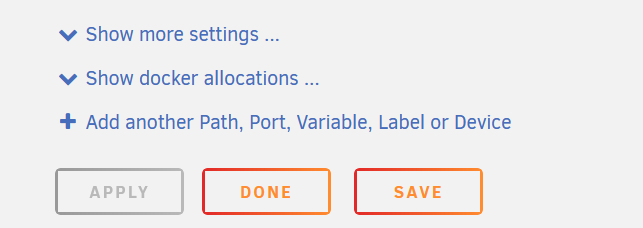


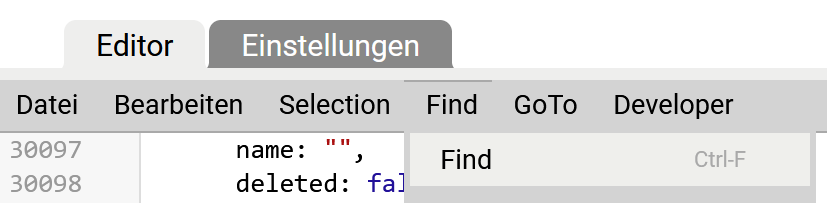






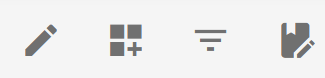
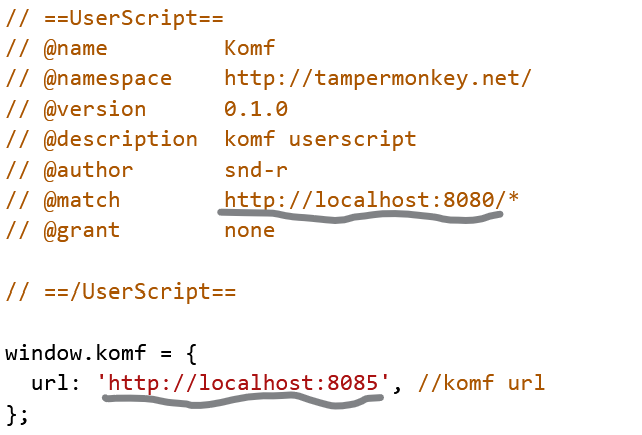



Komf-Docker Support Thread
in Docker Containers
Posted
👍Ok, I'll add it to the template to prevent this issue in the future.