
keithwlandry
-
Posts
42 -
Joined
-
Last visited
Content Type
Profiles
Forums
Downloads
Store
Gallery
Bug Reports
Documentation
Landing
Posts posted by keithwlandry
-
-
Well thanks for your help.
What do you suggest doing next? I have a new HDD that's bigger than everything I have that I was going to use to replace my parity drive. But I probably shouldn't do that until this drive is fixed, huh?
Should I just wipe it and try to rebuild it?
Thanks again.
-
-
Updated to v6.10-rc and ran
xfs_repair -v /dev/md9again. Same results.
-
Duh, sorry. That was dumb.
Same response as the GUI:
Phase 1 - find and verify superblock... couldn't verify primary superblock - not enough secondary superblocks with matching geometry !!! attempting to find secondary superblock... ............................................... .........Sorry, could not find valid secondary superblock Exiting now.
(except with a lot more dots)
-
/dev/md9: No such file or directory /dev/md9: No such file or directory fatal error -- couldn't initialize XFS library
Is what I got back
(Sorry for the slow reply, been on the road)
-
I just ran it in the GUI with
-nv
I believe.
-
I've tried to read through the forums but nothing seems to be quite the same problem I have (maybe it is, idk). But I have a HDD that's giving me the error "Unmountable: not mounted"
Running XFS Repair I get this response:
QuotePhase 1 - find and verify superblock... couldn't verify primary superblock - not enough secondary superblocks with matching geometry !!! attempting to find secondary superblock... ......................................................Sorry, could not find valid secondary superblock Exiting now.
However, I can run an extended SMART report just fine. Comes back with no issues that I can tell.
I'm not sure what to do to try to recover the drive, or if I should just replace it? It was recently a replacement of an older drive that failed. Probably hasn't been in the rack a full month.
tower-diagnostics-20211117-1555.zip tower-smart-20211117-1535.zip
-
Thanks @Squid, I just realized this was for NodeLink. I was actually trying to get Phlex working. Just FYI; this thread is linked from the Support Thread link for Phlex in CA.
Changing network mode didn't help Phlex
 but it was worth a try.
but it was worth a try.
Anyone else looking for Phlex support, haven't gotten a working docker for it. But, I've gotten Phlex to work by installing an instance of nginx and extracting a copy of the Phlex zip into the www folder.
-
On 3/16/2018 at 8:26 AM, RedXon said:
Any update on this? I've tried the above suggestion, added 5666 to the container but it hasn't solved anything for me. I even tried privileged mode and stuff but stîll nothing when I try to load the Web UI...
Same for me.
-
I've been monitoring the temperatures, mostly because I was curious how it would do in that network closet. . . .
. . . . . doesn't seem to be affected.
The case is kinda cheapy. . . . . it's not a supremely tight fitting front end

Thanks
-
Part List:
- Case - NORCU 2U Rack Mount RPC-2212 $293.04
- MB - ASUS Z10PE-D16 $402.99
- CPUs - Intel Xeon E5-2620 v4 - $414.99 X2 ($828.98)
- RAM - Crucial 8GBX2 DDR4 2133 RDIMM - $130.48 X2 ($260.96)
- PSU - Athena Power AP-U2ATX80FEP8 - $94.98
- Heatsink - Dynatron R18 - $29.59 X2 ($59.18)
- Other - Mini-SAS to 4x SATA Reverse Breakout Cable $13.99 X3 ($41.97)
- Other - 15-Pin Male to Dual 4-Pin Molex Female Y Splitter $4.46 X3 ($13.38)
*All prices at time of purchase
Grand Total = $1995.48
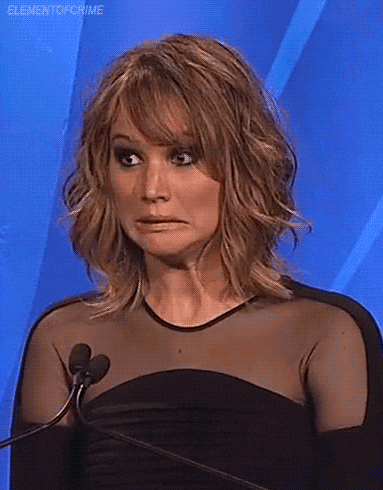
Shit. .. . . . . .
. . . . . . . That was about $750 over budget. Lol. Oh well.
-
I wanted to give everyone a final, and thankfully happy update.

Gigabyte MD60-SC0 never worked out. I returned that broken Power Supply. Ended up running with @garycase and @uldise's suggestion of trying two power supplies, one on each CPU..... no dice again. Contacted Gigabyte again, went through another round of phone tests. Even had me send photos and videos of the MB, boot up, etc. After a few weeks of that, they asked me to send it back for another round of testing. Considering the last time took 3 weeks; I opted not to.
I contacted NewEgg, explained everything that had happened, and they were gracious enough to give me a store credit refund for the Gigabyte MB. Considering I had originally purchased the motherboard in December of 2016, and they took it back in May of 2017, I was super pumped with that. Props to NewEgg.
With the refund I STUPIDLY purchased an open-box ASUS Z10PE-D16 and some registered memory. It came in missing the I/O panel, jumpers all screwed to hell, obvious abuse on it. . . . . it never even tried to boot.
At this point I'm starting to doubt the rest of my components. Thinking it was a funky CPU, or that my power supply was the culprit. But considering this open-box special is in rough shape, I opted to send it back, assuming it was DOA.
When it refunded, I order a brand new ASUS Z10PE-D16. . . . BOOM. Magic. Post. No issues.
I run a bunch of tests off Ubuntu on a USB stick to make sure all the backplane connections work, all the case connections work, both CPUs, all RAM, etc. . . . everything working as expected.
unRAID migration was easy peasy. Parity check with no errors. Move everything to new case. Boot it back up, all works. Added two new HDDs (cause now I have the space), and those get cleaned and formatted just fine.
After 6 months of turmoil, I'm happy to announce that she is all assembled, finally out of the office, and sitting proudly on her throne in the network closet.
Thanks to everyone that helped out and offered suggestions and encouragement. I literally almost wept when it was finally all done.
I'll try to post a build log next if I get some free time. I already have friends asking what the grand total was, and I'm kinda concerned to tally it up myself

Thanks again,
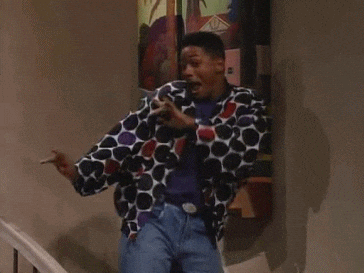
-Keith
-
On 3/8/2017 at 0:33 PM, garycase said:
Hopefully that'll resolve it -- I suspect it will, as you've tried just about everything else that could have been wrong.
Just got back in the country. Gigabyte returned it with nothing done. Said it tested fine. But same issue.
Even tried to have a new PSU waiting for me when I got home; it was shipped broken. lol, my luck.
Trying with NewEgg support now for help. It's way past the return period; but they've taken my statement that it was incorrectly described (description said it would work with v4 CPUs) and that I've tried going through Gigabyte's support; so we'll see what happened

At 96% on old Server......considering buying a new MB, cause I need to do something soon to keep running.
-
Just an update to everyone; sent off to Gigabyte for repair.

One day I'll get my server done. . . . . . one day. . . . .
-
I lied. I don't have two EPS-12V connections on my old PSU. Just one; so I can't test.
Heard back from Gigabyte; they had me try to boot with both CPUs installed; but only RAM installed in CPU1. Didn't work. Still stopped at "79".
-
7 hours ago, ashman70 said:
It should be plug and play, I honestly think there is something else going on here, but we've all seen these kinds of problems result from missing a cable, a jumper a setting etc. I know how frustrating these problems can be, hang in there, it will get resolved one way or another.
Thanks Ashman. Very encouraging.
5 hours ago, garycase said:The keying is different on PCIe and EPS-12v connectors -- there's NO chance of using the wrong ones

Yea, I thought the dog-ears and squares were different. Thanks.
5 hours ago, garycase said:It absolutely should be plug 'n play. But I agree with ashman70 --- it's probably something pretty simple ... a defective power supply is possible; a defective CPU is probably unlikely, since you've tried each of them individually and they worked; memory could still be an issue, but you've probably eliminated that by trying a different set of modules and confirming that you have the memory plugged into the correct slots for BOTH CPU's. It's also possible you have a defective motherboard ... but I'd try a different PSU first ... preferably a single rail supply [Doesn't actually have to be a server unit if you happen to have an ATX unit available that has two EPS-12V connections ... you don't have to mount it in the case to try it.].
Yea, I confirmed each CPU worked with a single CPU boot on each one. I tested the memory on single CPU boot too. It all showed up
That's a great idea. I'll shutdown the current server and borrow it's PSU for a quick test. It's a corsair 800+ if I remember correctly.
-
I THINK; I tried swapping my PSU's CPU power connections over the weekend when I was crying on the floor. But I can try again tonight. Good thought, thanks.
I haven't gone down that route of buying two v3s to test. I had a spare v3 16## to update the BIOS; but I think I read that you have to have two 26##s to run dual CPUs. So I'd have to buy two more v3 CPUs; and as much stuff as I've returned to Amazon this week I'm worried they may start flagging me as a problem child

I'm going to see about calling Gigabyte today when I get home. If I have to wait 3-5 business days for them to answer every reply on their online ticketing system I will never get this fixed.
And the PSU only came with two 8 pin outputs. I don't know a ton about PSUs; but there some 6pin+2pin looking plugs but I don't think those are meant for CPU power. And I have no idea where my PSU box is to try to read up on it.
Fun story, I stayed up reading the entire manual the other night when Gigabyte support responded with " It should be in PNP" . . . . . thinking maybe I was missing a simple BIOS setting. Only to realize they were trying to say it should be plug and play.
-
Heard back from Gigabyte. They said it should be plug and play. Nothing helpful.
I swapped out the RAM for some Kingston, confirmed they both work with a single CPU boot. Double still does nothing.
Fun times.
-
12 minutes ago, garycase said:
Interesting that it's working with one CPU. The error code isn't clear -- errors at the DXE phase are typically due to some hardware issue (e.g. memory), but it's surprising that you only get that with 2 CPU's installed. The CSM interrupt could mean some issue with your graphics card, but again it's surprising that you don't see if with only a single CPU.
I'd guess that this may indeed be an incompatibility with the G-Skill modules, as there indeed seem to be quite a few references to DXE errors with these modules. Certainly wouldn't hurt to try a couple modules of another brand -- I'd use Crucial or Kingston modules.
Yea, I'm going to buy a couple new sticks and try it later this week. I don't have a extra graphics card in. Just using the onboard.
9 minutes ago, garycase said:"... I cleared the BIOS, reset to defaults, and then I had to re update BIOS to work with the v4 CPUs, which meant putting in v3 CPU. " ==> I assume this means you have a v3 CPU that you could do this with. Note that this motherboard supports Asus' "Easy BIOS Update" feature, which allows you to do a BIOS update WITHOUT a CPU installed
 . I've used this feature on a couple of desktop boards -- and it works VERY well.
. I've used this feature on a couple of desktop boards -- and it works VERY well.
Funny enough Gigabyte figured that out and added that feature. BUT; the default BIOS setting is for it to be turned OFF.
 AND you have to do a BIOS update to use v4 chips so I had to find a one time use v3 to turn the update feature; and then put in the v4s .
AND you have to do a BIOS update to use v4 chips so I had to find a one time use v3 to turn the update feature; and then put in the v4s .
It was half off on Newegg; I'm starting to see why.
-
Downgraded BIOS to R01; confirmed boot on one CPU; still no boot on two CPU

I'll probably order two sticks of different ram to test.
But, going through the manual; the BIOS POST Code for 79 means: "DXE CSM INT". Does that mean anything to anyone? I can't find anything that makes sense in Google.
-
10 minutes ago, saarg said:
When I googled the error code you got, on most hits I checked had in common G.skill memory. Have you tested with other brands. It's also not on the tested list gigabyte has on their support page for the motherboard.
I haven't. but that might be next on my list after I downgrade the BIOS.
Would it help though? If I confirmed all four work with one CPU ?
-
17 hours ago, saarg said:
So you have added the memory in DIMM_P0_A0/DIMM_P0_A1 (For pimary CPU) and DIMM_P1_E0/DIMM_P1_E1 (For secondary CPU)?
The slots for CPU 1 is the blue and black from the middle down and for CPU 2 is blue and black from the top down.
Have you contacted gigabyte to ask what code 79 means?
Found it in the manual. Error code 79 means DXE CSM INIT. If you google it, you get hits about it, so might be worth to check it out.
Have you cleared the bios and reset to defaults?
Yes that's correct. I tried in those four slots. I also tried only two slots: DIMM_P0_A0 (For pimary CPU) and DIMM_P1_E0 (For secondary CPU).
I've googled a little bit; haven't found anything concreted like it means "THIS". I cleared the BIOS, reset to defaults, and then I had to re update BIOS to work with the v4 CPUs, which meant putting in v3 CPU.
I may do it again and only update to R01 instead of R02; see if that helps.
16 hours ago, garycase said:As saarg just noted, you need to have memory installed in the correct sockets for BOTH CPU's => if you've installed all 4 modules in the slots for CPU #1, then it won't be able to use CPU #2. If that's the case I'm a bit surprised there's not a BIOS message telling you that -- but in any event you need to check that you've got your modules installed correctly so that both CPU's have memory.
Right, thanks garycase. I may have mentioned putting all four in CPU1 earlier; but that was just to test all the memory sticks; since I can get a boot when I only have one CPU installed. But; when I'm trying to get both CPUs to boots; I'm splitting them two and two between the CPUs. Trying different channel combos though. what saarg said, is it probably should be channel one for both CPUs; using slots 0 and 1.
-
4 hours ago, uldise said:
How do you connect power cables form your PSU to the motherboard?
for dual CPU you usually need two separate cables - 24pin and another 8pin designed for CPU.
another idea is RAM - try to boot with both CPU and one RAM stick for each one.
on my Supermicro board i tried several ram slot combinations until it boots fine and sees all sticks..
Thanks for the reply. Yea. I have the 24 pin and two 8 pins (one for each CPU) connected .
I tried booting with only one stick per CPU. I tried The Second CPU channel 1 slot 0, channel 1 slot 1, channel 2 slot 0, and channel 2 slot 1.....same thing.
-
4 hours ago, Squid said:
Wattage doesn't matter. Amps per rail are what counts. The key with that power supply is that it has 2 12volt rails, each rated at 32A individually, or for a combined maximum of 56A)
It doesn't look like Athena has a manual online, but you need to check out what 12v1 and 12v2 actually power. IF the hard drives are running off of the same rail as the CPUs (ie: both are on 12v1 and 12v2 is dedicated to the PCIe connectors (not an unusual situation), then you are really pushing the supply to the limit (and beyond) due to the spinup current required by the drives.
Side note, PSU for server's running actual RAID systems can generally be rated lower than what is necessary for unRaid. This is because under a normal RAID system, the drives are running 24-7, and during boot up, you would generally enable the controller to spin the drives up individually rather than all at once (which happens say at the start of a parity check), to keep the current draw at a minimum
Ahh okay. That's good to know. Thanks.
I may to try to take a voltmeter and check the amperage.

Norco RPC-4224 backplane needed
in Storage Devices and Controllers
Posted
Yea, unfortunately this just happened to me as well on a Norco RPC-2212. The top backplane just gave out and all four drives are showing missing.
I haven't found a place to buy any replacement parts. I think ripping it out might be my only option unless I want a new case.