
de Techneut
-
Posts
19 -
Joined
-
Last visited
Content Type
Profiles
Forums
Downloads
Store
Gallery
Bug Reports
Documentation
Landing
Posts posted by de Techneut
-
-
On 1/25/2023 at 9:15 PM, de Techneut said:
I found the solution. When you type:
ls -l /sys/class/drm/renderD*/device/driveryou get the following result:

There I could see renderD129 was the intel device.
To let PLEX use this, you need to add the following to the Preferences.xml file in de appdata folder of PLEX:
HardwareDevicePath="/dev/dri/renderD129"Which looks like this:

Then a reboot of PLEX, and the iGPU does the transcoding.
-
I have a intel 12600k and nvidia 1050ti in my system. When I do:
ls /dev/dri
ls /dev/dri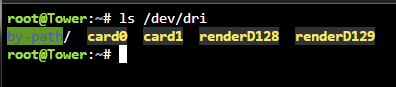
I see both the intel gpu and nvidia gpu. How do I correctly point the Intel GPU to Plex?
-
Having similar issues on a windows 11 machine. Have set initial and max memory the same:
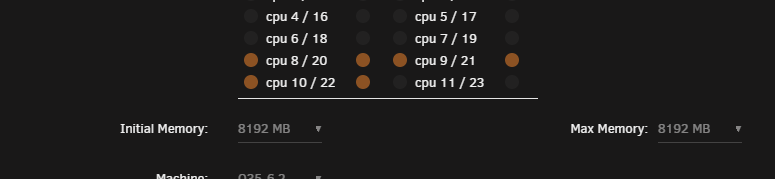
When I look in the task manager of the virtual machine, I can see not allot of memory is been used. But it says 69% is already in use:
When I open a few more things the VM just freezes and becomes unresponsive. While I think it still has allot of memory in spare. What can I do to solve this?
-
4 hours ago, CyrIng said:
Once Governor, CPU-FREQ, CPU-IDLE, CPU-IDLE route well registered, you can check for CPPC in Performance Monitoring window where you'll read the frequency ratios defined by firmware.
You can then as will enable or disable CPPC managed by firmware.
You now press shortcut `!` to toggle frequencies in absolute mode. Should be your default base clock.
You press `p` for the Processor window and scroll down to CPPC where you can modify the target frequency (TGT) for the whole processor (HWP-TGT)
For exemple, here TGT is change to the ratio of 7 for a processor frequency capped to 700 MHz
You can restore the Target to the BCLK, mine is ratio 35
Don't forget to disable CPPC when no more in used but be aware last Target is locking frequency. Please restore to BCLK before.
I corrected my syslinux.cfg, added your line on line 8 in the cfg:
In settings I can enable all the 4 drivers and set CPU-IDLE route to I/O
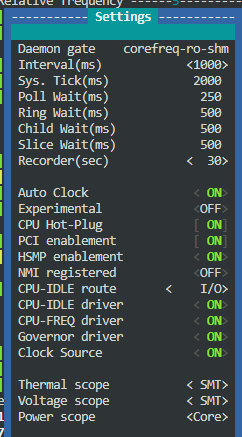
In the kernel I can set the Idle Limit to C6, only I'm missing the govenor and I don't where I can change this?
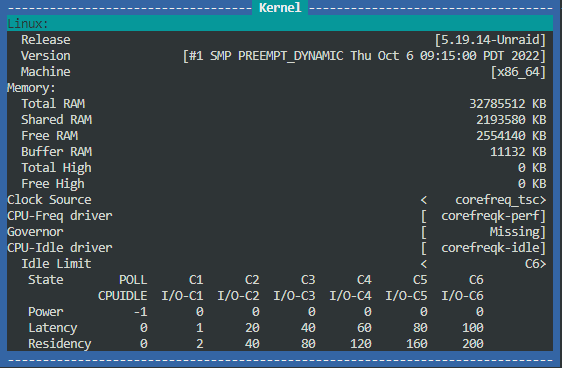
Performance monitoring looks like this, didn't change anything here:
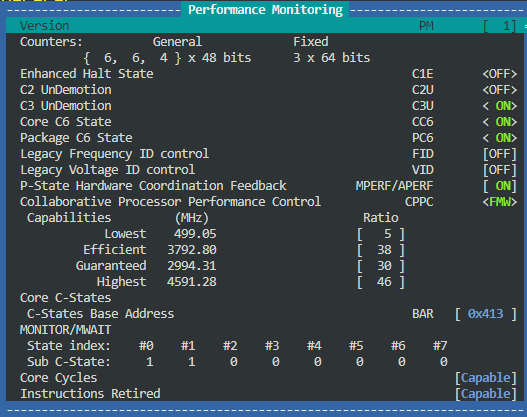
Processor looks like this, didn't change anything here either:
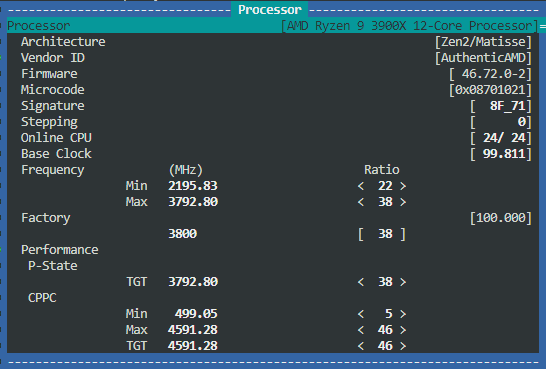
Another question, once I get all these settings correct, how do I save them, so there are there after a reboot?
-
I'm running a ryzen 9 3900x and am following this guide to reduce the power of the cpu. I'm unable to get CPPC working and get the CPU into the C6-state. This is what I have done:
I have the following settings in the bios:
- Global C-state Control = Enabled
- Power Supply Idle Control = Low Current Idle
- CPPC = Enabled
- CPPC Preferred Cores = Enabled
I've added the following line in my syslinux.cfg:
initcall_blacklist=acpi_cpufreq_init amd_pstate.enable=1 amd_pstate.replace=1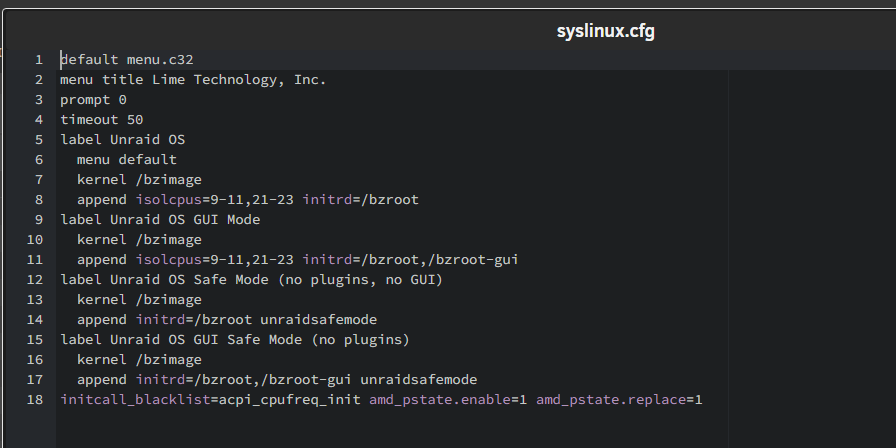
In the go file I added:
modprobe amd_pstateAfter a reboot I can see the cpu frequency's do go below 2200MHz, but CPPC is still in blue:
Kernel data:

Features (CPPC = Missing):
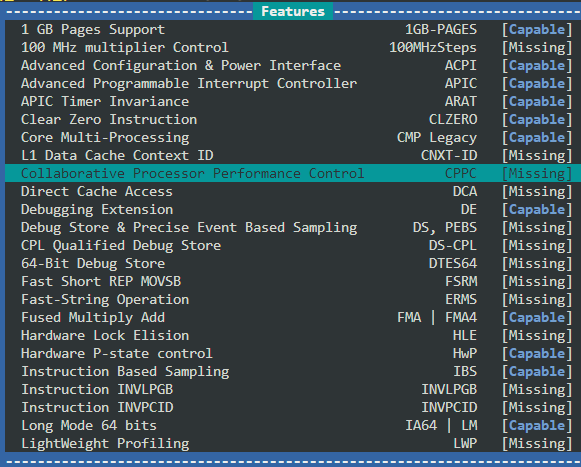
What do I need to change to get the CPU-Freq driver to amd-pstate and CPU-Idle driver to corefreqk-idle?
-
On 11/2/2022 at 4:42 PM, Iker said:
I have the same processor and a similar config in the BIOS; the only possible way to reach C6 states it's using the AMD PState; however, in my testing, Unraid lags a lot using this config given that the driver doesn't schedule priority task really well, one example its Telegraf+Prometheus+InfluxDB2, some metrics get missed. So I ended up reverting to acpi_cpufreq. Additionally, power use was reduced between 15% and 20%.
Can you explain how you did this? Or give me a guide about how to do this?
If I look at my cpu with CoreFreq I get the following:
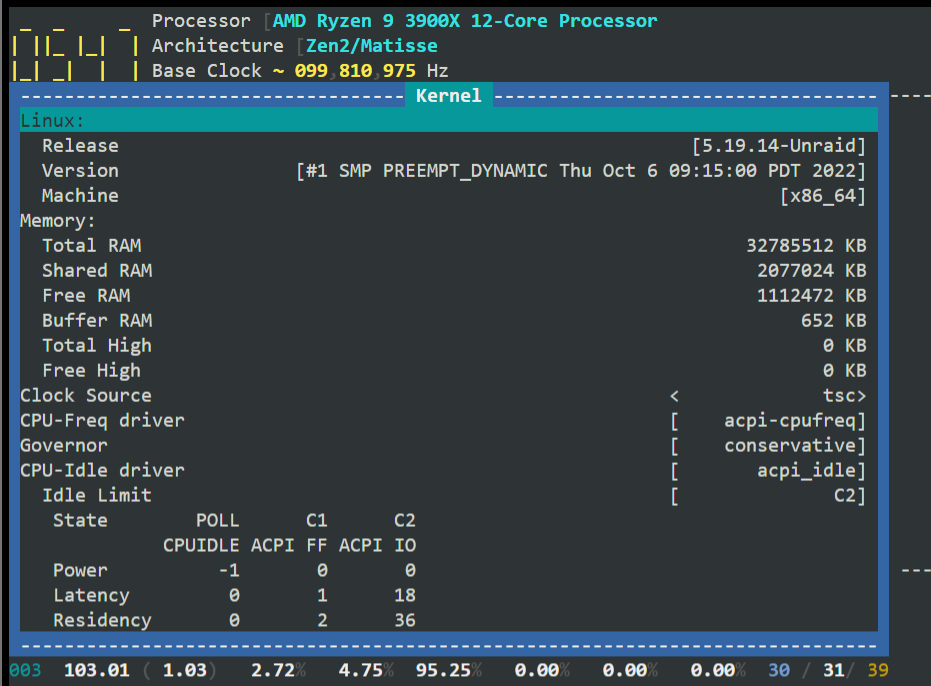
Which says idle limit is C2, is there a way to change this?
My bios is a gigabyte auros master B550. Don't know if I need to enable more settings in the bios?
-
I have a server with a ryzen 9 3900x, when I look at the c-states in powertop I get the following:
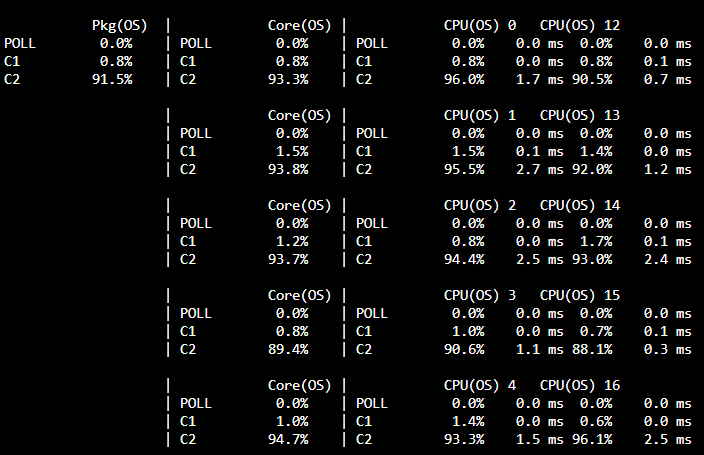
In the bios I have the following enabled:
- Global C-state Control = Enabled
- Power Supply Idle Control = Low Current Idle
- CPPC = Enabled
- CPPC Preferred Cores = Enabled
I was thinking I should also be seeing C6 as c-state. But it's not showing. Is there a way to get the machine in to the c6 state? Or could it be possible that a pcie device is preventing this?
-
On 10/27/2022 at 6:09 PM, hugenbdd said:
How to ignore a SINGLE file
1.) Find the path of the file you wish to ignore.
ls -ltr /mnt/cache/Download/complete/test.txt
root@Tower:/# ls -ltr /mnt/cache/Download/complete/test.txt
-rwxrwxrwx 1 root root 14 Oct 27 11:32 /mnt/cache/Download/complete/test.txt*
2.) Copy the complete path used.
/mnt/cache/Download/complete/test.txt
3.) Create a text file to hold the ignore list.
vi /mnt/user/appdata/mover-ignore/mover_ignore.txt
4.) Add a file path to the mover_ignore.txt file
While still in vi press the i button on your keyboard.
Right click mouse.
5.) Exit and Save
ESC key, then : key, then w key, then q key
6.) Verify file was saved
cat /mnt/user/appdata/mover-ignore/mover_ignore.txt
"This should print out 1 line you just entered into the mover_ignore.txt"
7.) Verify the find command results does not contain the ignored file
find "/mnt/cache/Download" -depth | grep -vFf '/mnt/user/appdata/mover-ignore/mover_ignore.txt'
/mnt/cache/Download is the share name on the cache. (Note, cache name could be different if you have multiple caches or changed the default name)How to ignore Muliple files.
1.) Find the paths of the files you wish to ignore
ls -ltr /mnt/cache/Download/complete/test.txt
ls -ltr /mnt/cache/Download/complete/Second_File.txt
2.) Copy the complete paths used to a separate notepad or text file.
/mnt/cache/Download/complete/test.txt
/mnt/cache/Download/complete/Second_File.txt
3.) Copy the paths in your notepad to the clip board.
Select, the right click copy
4.) Create a text file to hold the ignore list.
vi /mnt/user/appdata/mover-ignore/mover_ignore.txt
5.) Add the file paths to the mover_ignore.txt file
While still in vi press the i button on your keyboard.
Right click mouse.You should now have two file paths in the file.
6.) Exit and Save
ESC key, then : key, then w key, then q key
7.) Verify file was saved
cat /mnt/user/appdata/mover-ignore/mover_ignore.txt
"This should print out 2 lines you just entered into the mover_ignore.txt"
8.) Verify the find command results does not contain the ignored files
find "/mnt/cache/Download" -depth | grep -vFf '/mnt/user/appdata/mover-ignore/mover_ignore.txt'
/mnt/cache/Download is the share name on the cache. (Note, cache name could be different if you have multiple caches or changed the default name)
How to Ignore a directory
instead of a file path, use a directory path. no * or / at the end.
This may cause issues if you have other files or directories named the similar but with extra text./mnt/cache/Download/complete
*Note /mnt/cache/Download/complete will also ignore /mnt/cache/Download/complete-old
*I use vi in this example instead of creating a file in windows, as windows can add ^m characters to the end of the line, causing issues in Linux. This would not be an issue if dos2unix was included in unRAID.
**Basic vi commands
Thanks for the reply! By coincidence I already did the same as what you described. Now it is working for me!
What I did was deleting the mover_ignore file (Which I originally created in windows) and created a new text file.
The new file looks as follows:
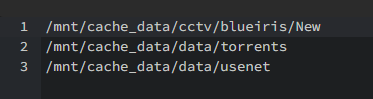
Compared to the old one I removed the / at the end. Now everything is working as expected.
-
 1
1
-
-
I'm trying to exclude some folders from the mover with the "Ignore files listed inside of a text file:". But it doesn't seem to work. I have the configuration as follow:
* Ignore files listed inside of a text file: --> set to "Yes"
* File list path: " /mnt/user/appdata/mover-ignore/mover_ignore.txt"
* Move Now button follows plug-in filters: --> set to "Yes", this for testing when I manually press the move command
My mover_ignore.txt look like this:
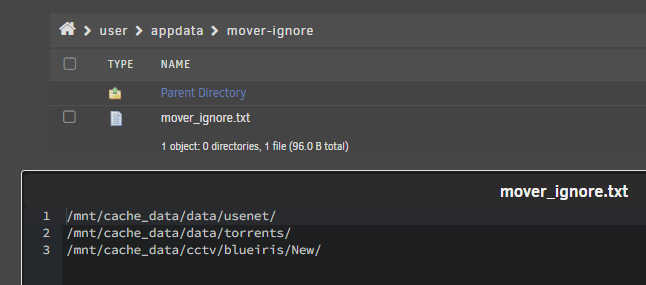
In those directories I've created a test file, which I can see is on the cache_data:
When I run the mover:
I get the following result in the "Syslog file":
Oct 25 14:48:39 Tower root: mover: started Oct 25 14:48:39 Tower root: mvlogger: No Script to Run. Oct 25 14:48:39 Tower root: mvlogger: CACHETHRESH: 80 Oct 25 14:48:39 Tower root: mvlogger: Checking to see if we should all files from share. Oct 25 14:48:39 Tower root: mvlogger: Move All Cache Threshold: 80 Oct 25 14:48:39 Tower root: mvlogger: /mnt/cache PCT USED: 28 Oct 25 14:48:39 Tower root: mvlogger: /mnt/cache_data PCT USED: 1 Oct 25 14:48:39 Tower root: mvlogger: Done checking Move All from Share Oct 25 14:48:39 Tower root: mvlogger: Share Name Only: cctv Oct 25 14:48:39 Tower root: mvlogger: Cache Pool Name: cache_data Oct 25 14:48:39 Tower root: mvlogger: cache_data Threshold Pct: Oct 25 14:48:39 Tower root: mvlogger: OVERALL Threshold: 0 Oct 25 14:48:39 Tower root: mvlogger: Share Path: /mnt/cache_data/cctv Oct 25 14:48:39 Tower root: mvlogger: Pool Pct Used: 1 % Oct 25 14:48:39 Tower root: mvlogger: DFTPCT LIMIT USED FOR SETTING: 0 Oct 25 14:48:39 Tower root: mvlogger: Threshold Used: 0 Oct 25 14:48:39 Tower root: mvlogger: Adding Skip File List Oct 25 14:48:39 Tower root: mvlogger: Skip File List Path: /mnt/user/appdata/mover-ignore/mover_ignore.txt Oct 25 14:48:39 Tower root: mvlogger: Skipfiletypes string: find "/mnt/cache_data/cctv" -depth | grep -vFf '/mnt/user/appdata/mover-ignore/mover_ignore.txt' Oct 25 14:48:39 Tower root: mvlogger: Not in Test mode Oct 25 14:48:39 Tower root: mvlogger: Complete Mover Command: find "/mnt/cache_data/cctv" -depth | grep -vFf '/mnt/user/appdata/mover-ignore/mover_ignore.txt' | /usr/local/sbin/move -d 1 Oct 25 14:48:39 Tower root: mvlogger: Share Name Only: data Oct 25 14:48:39 Tower root: mvlogger: Cache Pool Name: cache_data Oct 25 14:48:39 Tower root: mvlogger: cache_data Threshold Pct: Oct 25 14:48:39 Tower root: mvlogger: OVERALL Threshold: 0 Oct 25 14:48:39 Tower root: mvlogger: Share Path: /mnt/cache_data/data Oct 25 14:48:39 Tower root: mvlogger: Pool Pct Used: 1 % Oct 25 14:48:39 Tower root: mvlogger: DFTPCT LIMIT USED FOR SETTING: 0 Oct 25 14:48:39 Tower root: mvlogger: Threshold Used: 0 Oct 25 14:48:39 Tower root: mvlogger: Adding Skip File List Oct 25 14:48:39 Tower root: mvlogger: Skip File List Path: /mnt/user/appdata/mover-ignore/mover_ignore.txt Oct 25 14:48:39 Tower root: mvlogger: Skipfiletypes string: find "/mnt/cache_data/data" -depth | grep -vFf '/mnt/user/appdata/mover-ignore/mover_ignore.txt' Oct 25 14:48:39 Tower root: mvlogger: Not in Test mode Oct 25 14:48:39 Tower root: mvlogger: Complete Mover Command: find "/mnt/cache_data/data" -depth | grep -vFf '/mnt/user/appdata/mover-ignore/mover_ignore.txt' | /usr/local/sbin/move -d 1 Oct 25 14:48:40 Tower move: file: /mnt/cache_data/data/torrents/test file 2.txt Oct 25 14:48:40 Tower move: file: /mnt/cache_data/data/usenet/test file 3.txt Oct 25 14:48:40 Tower root: mvlogger: Share Name Only: share Oct 25 14:48:40 Tower root: mvlogger: Cache Pool Name: cache Oct 25 14:48:40 Tower root: mvlogger: cache Threshold Pct: Oct 25 14:48:40 Tower root: mvlogger: OVERALL Threshold: 0 Oct 25 14:48:40 Tower root: mvlogger: Share Path: /mnt/cache/share Oct 25 14:48:40 Tower root: mvlogger: Pool Pct Used: 28 % Oct 25 14:48:40 Tower root: mvlogger: DFTPCT LIMIT USED FOR SETTING: 0 Oct 25 14:48:40 Tower root: mvlogger: Threshold Used: 0 Oct 25 14:48:40 Tower root: mvlogger: Adding Skip File List Oct 25 14:48:40 Tower root: mvlogger: Skip File List Path: /mnt/user/appdata/mover-ignore/mover_ignore.txt Oct 25 14:48:40 Tower root: mvlogger: Skipfiletypes string: find "/mnt/cache/share" -depth | grep -vFf '/mnt/user/appdata/mover-ignore/mover_ignore.txt' Oct 25 14:48:40 Tower root: mvlogger: Not in Test mode Oct 25 14:48:40 Tower root: mvlogger: Complete Mover Command: find "/mnt/cache/share" -depth | grep -vFf '/mnt/user/appdata/mover-ignore/mover_ignore.txt' | /usr/local/sbin/move -d 1 Oct 25 14:48:40 Tower root: find: '/mnt/cache/share': No such file or directory Oct 25 14:48:40 Tower root: mover: finished Oct 25 14:48:40 Tower root: mvlogger: No After Script to Run.I can see here that the test files are moved, while I wan't to keep these directories including the files on the cache disk.
Can someone help me? I don't know what I'm doing wrong?
-
-
14 minutes ago, Kilrah said:
If it's a container that comes from a compose stack the "update ready" is meaningless. You can do a "Compose down", delete the orphan image (need to switch the docker page to Advanced view) then "Compose up" on the stack and if there's an update it'll pull it.
I don't know these commands? When I do a "docker --help" I get the following result:
root@Tower:~# docker --help Usage: docker [OPTIONS] COMMAND A self-sufficient runtime for containers Options: --config string Location of client config files (default "/root/.docker") -c, --context string Name of the context to use to connect to the daemon (overrides DOCKER_HOST env var and default context set with "docker context use") -D, --debug Enable debug mode -H, --host list Daemon socket(s) to connect to -l, --log-level string Set the logging level ("debug"|"info"|"warn"|"error"|"fatal") (default "info") --tls Use TLS; implied by --tlsverify --tlscacert string Trust certs signed only by this CA (default "/root/.docker/ca.pem") --tlscert string Path to TLS certificate file (default "/root/.docker/cert.pem") --tlskey string Path to TLS key file (default "/root/.docker/key.pem") --tlsverify Use TLS and verify the remote -v, --version Print version information and quit Management Commands: builder Manage builds config Manage Docker configs container Manage containers context Manage contexts image Manage images manifest Manage Docker image manifests and manifest lists network Manage networks node Manage Swarm nodes plugin Manage plugins secret Manage Docker secrets service Manage services stack Manage Docker stacks swarm Manage Swarm system Manage Docker trust Manage trust on Docker images volume Manage volumes Commands: attach Attach local standard input, output, and error streams to a running container build Build an image from a Dockerfile commit Create a new image from a container's changes cp Copy files/folders between a container and the local filesystem create Create a new container diff Inspect changes to files or directories on a container's filesystem events Get real time events from the server exec Run a command in a running container export Export a container's filesystem as a tar archive history Show the history of an image images List images import Import the contents from a tarball to create a filesystem image info Display system-wide information inspect Return low-level information on Docker objects kill Kill one or more running containers load Load an image from a tar archive or STDIN login Log in to a Docker registry logout Log out from a Docker registry logs Fetch the logs of a container pause Pause all processes within one or more containers port List port mappings or a specific mapping for the container ps List containers pull Pull an image or a repository from a registry push Push an image or a repository to a registry rename Rename a container restart Restart one or more containers rm Remove one or more containers rmi Remove one or more images run Run a command in a new container save Save one or more images to a tar archive (streamed to STDOUT by default) search Search the Docker Hub for images start Start one or more stopped containers stats Display a live stream of container(s) resource usage statistics stop Stop one or more running containers tag Create a tag TARGET_IMAGE that refers to SOURCE_IMAGE top Display the running processes of a container unpause Unpause all processes within one or more containers update Update configuration of one or more containers version Show the Docker version information wait Block until one or more containers stop, then print their exit codes Run 'docker COMMAND --help' for more information on a command. To get more help with docker, check out our guides at https://docs.docker.com/go/guides/ -
10 minutes ago, Kilrah said:
Click on "apply update" right there?
If that was working I wouldn't be here. This docker is created with docker compose, so I don't knop if the "auto update" supposed to be working here.
-
On 7/1/2022 at 12:24 PM, spants said:
Hi all,
As you are discovering, this docker is quite old and needs to be updated. If you can bear with me, please try the manual steps to get a later version of MQTT and solve permissions problems.
Please follow these steps and stop any existing MQTT container. I am using a directory called "/mnt/user/appdata/mos/" for my config - change if you wish.
1) In a shell on unRaid, create the mosquitto directories
mkdir -p /mnt/user/appdata/mos/config mkdir -p /mnt/user/appdata/mos/data mkdir -p /mnt/user/appdata/mos/log2) create a configuration file
nano /mnt/user/appdata/mos/config/mosquitto.confwith the following text
persistence true persistence_location /mosquitto/data/ user mosquitto # Listen on all interfaces listener 1883 #Allow connection without authentication allow_anonymous true log_dest file /mosquitto/log/mosquitto.log log_dest stdout3) Set the ownership of the directories to nobody:users
chown -R nobody:users /mnt/user/appdata/mos4) download and start the docker (called mqttnew for testing)
sudo docker run -itd -p 1883:1883 -e PUID=1000 -e PGID=1000 \ --name=mqttnew \ --net=bridge \ -v /mnt/user/appdata/mos/config:/mosquitto/config \ -v /mnt/user/appdata/mos/data:/mosquitto/data \ -v /mnt/user/appdata/mos/log:/mosquitto/log \ eclipse-mosquittoIf you want to add users and disable anonomous logins:
5) On the running docker icon, right click and choose CONSOLE and type: (replace <username>)
mosquitto_passwd -c /mosquitto/config/credentials <username>
6) stop the docker
7) edit the /mnt/user/appdata/mos/config/mosquitto.conf file
nano /mnt/user/appdata/mos/config/mosquitto.confto look like:
persistence true persistence_location /mosquitto/data/ user mosquitto # Listen on all interfaces listener 1883 #Allow connection without authentication allow_anonymous false log_dest file /mosquitto/log/mosquitto.log log_dest stdout password_file /mosquitto/config/credentials8 - test and let me know how you get on. I will template this if it works for all.
I did this a while ago, now unraid says mqtt has an update but I don't know how to update it.
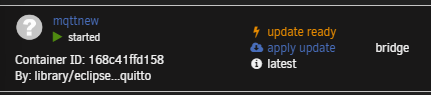
Can someone tell me how to apply the update?
-
On 7/1/2022 at 3:06 PM, spants said:
all looks good.
(I am also looking at another solution for MQTT with a webui for users and authorisations-will post here after finishing my tests)
How's the test going? If I can help you, let me know. Would be glad to help.
-
Quote
Thanks for the fast reply spants.
Did create a docker with the guide you wrote. It seems to work like it should. See the log below, this was after a compleet reboot of the unraid server:
1656677854: mosquitto version 2.0.14 starting 1656677854: Config loaded from /mosquitto/config/mosquitto.conf. 1656677854: Opening ipv4 listen socket on port 1883. 1656677854: Opening ipv6 listen socket on port 1883. 1656677854: mosquitto version 2.0.14 running 1656677854: New connection from 10.20.30.245:52995 on port 1883. 1656677854: New client connected from 10.20.30.245:52995 as BlueIris (p2, c1, k20, u'unraidmqtt'). 1656677855: New connection from 172.18.0.1:45068 on port 1883. 1656677855: New client connected from 172.18.0.1:45068 as mqttjs_917b0112 (p2, c1, k60, u'unraidmqtt'). 1656677858: New connection from 172.18.0.1:45084 on port 1883. 1656677858: New client connected from 172.18.0.1:45084 as frigate (p2, c1, k60, u'unraidmqtt'). 1656677858: New connection from 10.20.30.250:49785 on port 1883. 1656677858: New client connected from 10.20.30.250:49785 as 633R90zlgEZTP3erW7B1iZ (p2, c1, k60, u'unraidmqtt'). 1656677886: New connection from 10.20.30.249:51142 on port 1883. 1656677886: New client connected from 10.20.30.249:51142 as mqtt-explorer-0fa062fa (p2, c1, k60, u'unraidmqtt'). 1656678032: Client mqtt-explorer-0fa062fa disconnected. 1656678198: mosquitto version 2.0.14 terminating 1656678198: Saving in-memory database to /mosquitto/data//mosquitto.db. 1656678339: mosquitto version 2.0.14 starting 1656678339: Config loaded from /mosquitto/config/mosquitto.conf. 1656678339: Opening ipv4 listen socket on port 1883. 1656678339: Opening ipv6 listen socket on port 1883. 1656678339: mosquitto version 2.0.14 running 1656678340: New connection from 172.18.0.1:58424 on port 1883. 1656678340: New client connected from 172.18.0.1:58424 as mqttjs_917b0112 (p2, c1, k60, u'unraidmqtt'). 1656678340: New connection from 10.20.30.245:53037 on port 1883. 1656678340: New client connected from 10.20.30.245:53037 as BlueIris (p2, c1, k20, u'unraidmqtt'). 1656678411: New connection from 10.20.30.250:46975 on port 1883. 1656678411: New client connected from 10.20.30.250:46975 as 6vhnjCb23eaQ6hObVOIxmr (p2, c1, k60, u'unraidmqtt'). 1656678445: New connection from 172.18.0.1:52694 on port 1883. 1656678445: New client connected from 172.18.0.1:52694 as frigate (p2, c1, k60, u'unraidmqtt'). 1656678587: New connection from 10.20.30.249:51464 on port 1883. 1656678587: New client connected from 10.20.30.249:51464 as mqtt-explorer-0fa062fa (p2, c1, k60, u'unraidmqtt'). 1656678702: Client mqtt-explorer-0fa062fa disconnected. 1656678756: Client 6vhnjCb23eaQ6hObVOIxmr closed its connection. 1656678812: mosquitto version 2.0.14 terminating 1656678812: Saving in-memory database to /mosquitto/data//mosquitto.db. 1656679036: mosquitto version 2.0.14 starting 1656679036: Config loaded from /mosquitto/config/mosquitto.conf. 1656679036: Opening ipv4 listen socket on port 1883. 1656679036: Opening ipv6 listen socket on port 1883. 1656679036: mosquitto version 2.0.14 running 1656679046: New connection from 172.18.0.1:38806 on port 1883. 1656679046: New client connected from 172.18.0.1:38806 as mqttjs_deb08702 (p2, c1, k60, u'unraidmqtt'). 1656679051: New connection from 172.18.0.1:38808 on port 1883. 1656679051: New client connected from 172.18.0.1:38808 as frigate (p2, c1, k60, u'unraidmqtt'). 1656679056: New connection from 10.20.30.245:49676 on port 1883. 1656679056: New client connected from 10.20.30.245:49676 as BlueIris (p2, c1, k20, u'unraidmqtt'). 1656679103: New connection from 10.20.30.250:49763 on port 1883. 1656679103: New client connected from 10.20.30.250:49763 as 2bt2ghrZam0tCM674kT4SH (p2, c1, k60, u'unraidmqtt'). 1656679199: New connection from 10.20.30.249:51973 on port 1883. 1656679199: New client connected from 10.20.30.249:51973 as mqtt-explorer-0fa062fa (p2, c1, k60, u'unraidmqtt').-
 1
1
-
-
So I did a reïnstall of MQTT, because the container is very simple to setup. At first deleted the container and the app data folder, the installed the docker again. When i did the following command:
ls -all /mnt/user/appdata/MQTTIt did gave me this result:
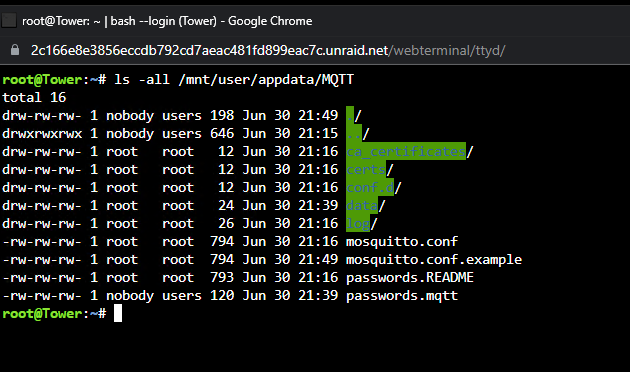
With this I was not able to acces the files in code server or smb share.
Then I did the following command:
chown -R nobody:users /mnt/user/appdata/MQTTAfter a reboot of MQTT I get the following permissions:
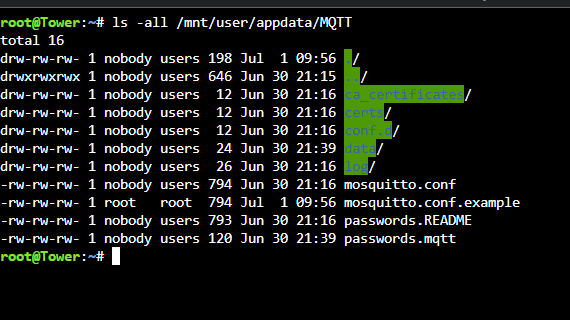
When I checked the log file of MQTT I could see the error was still there:
1656662227: Saving in-memory database to /config/data/mosquitto.db. 1656662227: Error saving in-memory database, unable to open /config/data/mosquitto.db.new for writing. 1656662776: Error: Permission denied.When I tried to acces the share to code server or smb it was still not able to acces it:
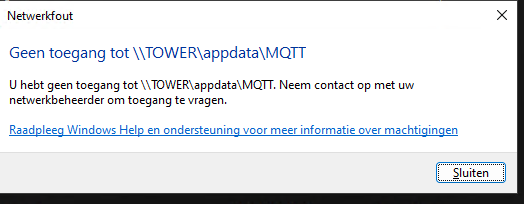
I have other shares with the same permmisions which are accesaible.
MQTT is working, but I'm worried about these issues.
-
-
I've installed this app because Hotio scrutiny is not supported anymore. Only now everytime I start this dockerI need to manually put in:
scrutiny-collector-metrics runOtherwise it won't start.
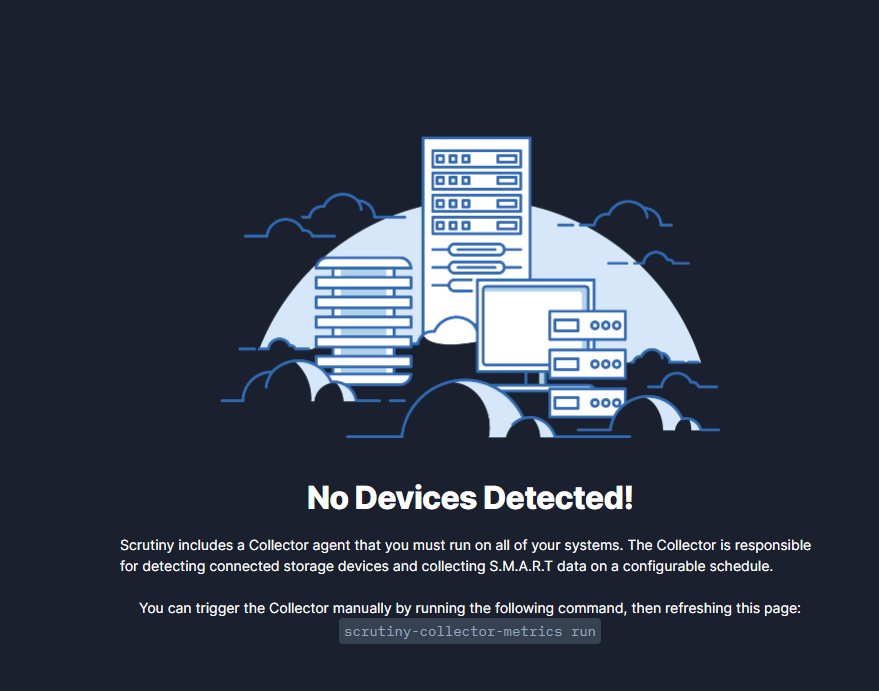
With Hotios version this was not needed. It would start automatically. Is it possible to also possible for this docker to automatically start without putting in the command?
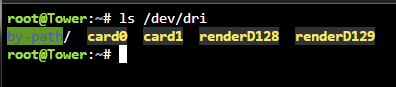


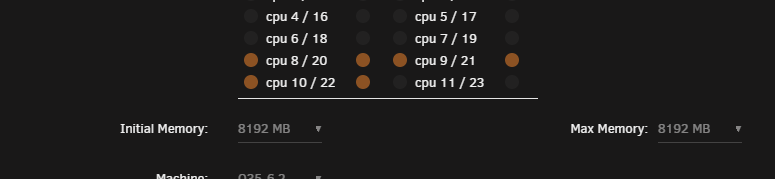







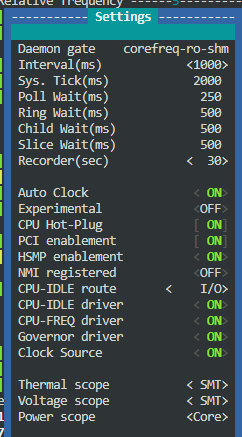
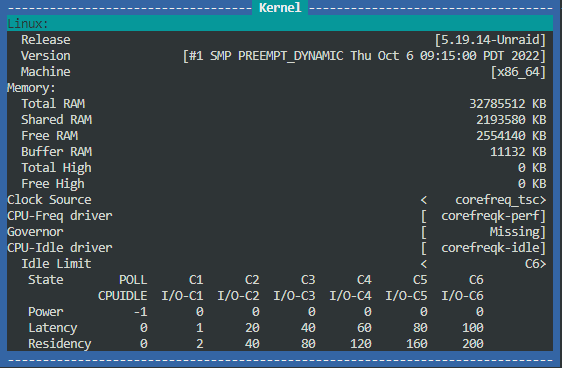
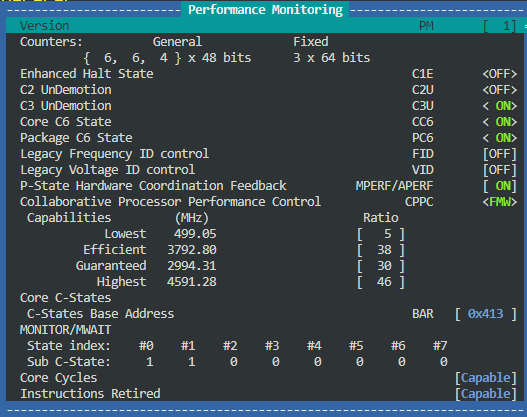
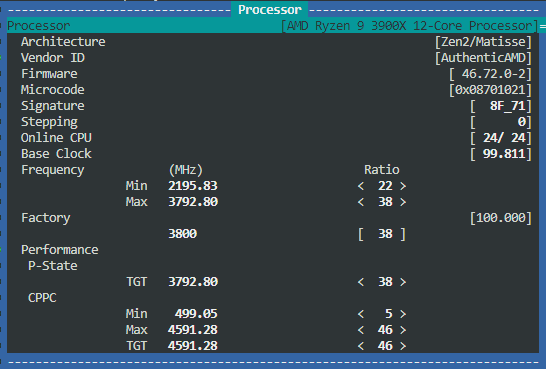
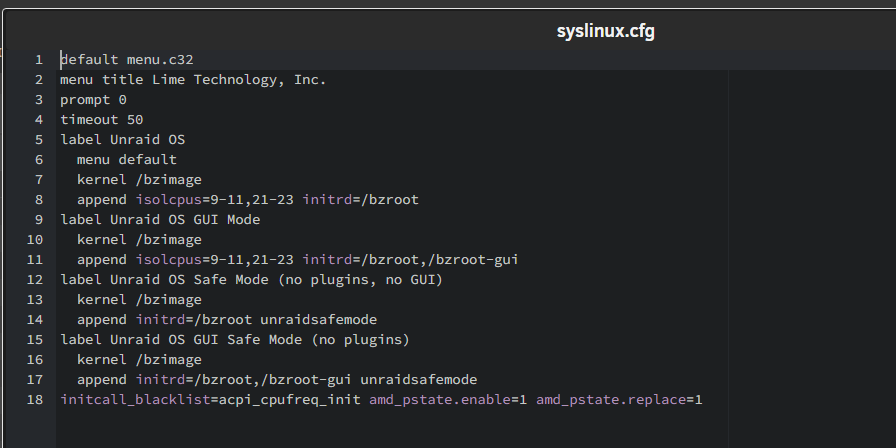


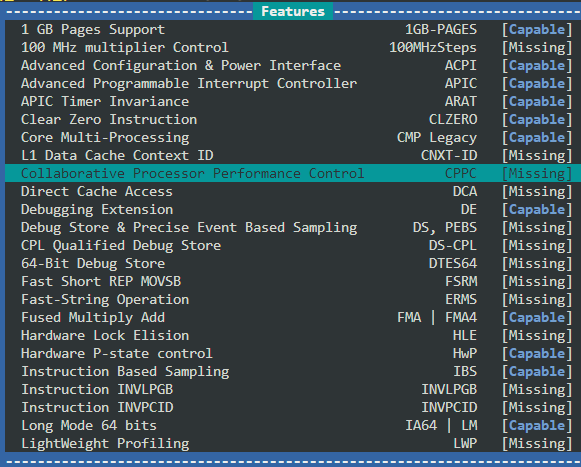
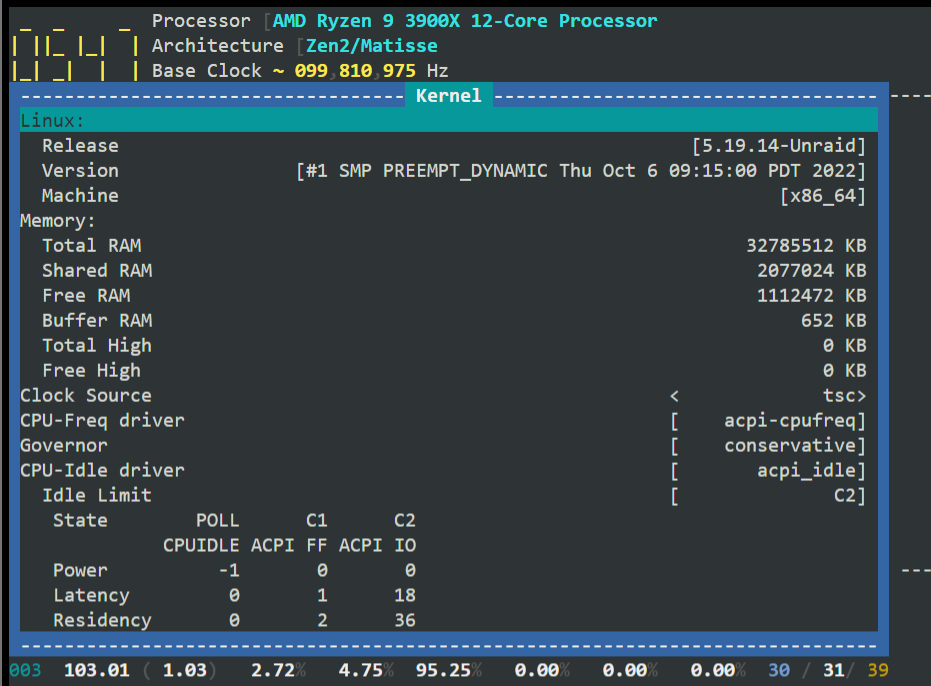
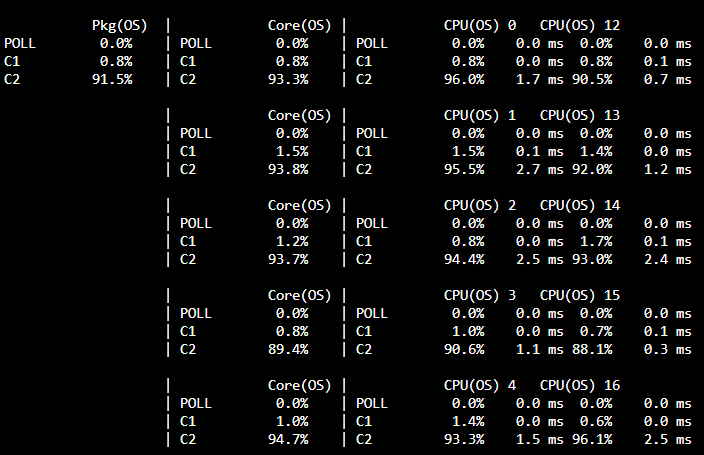
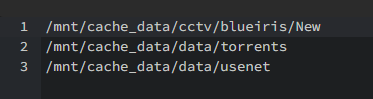


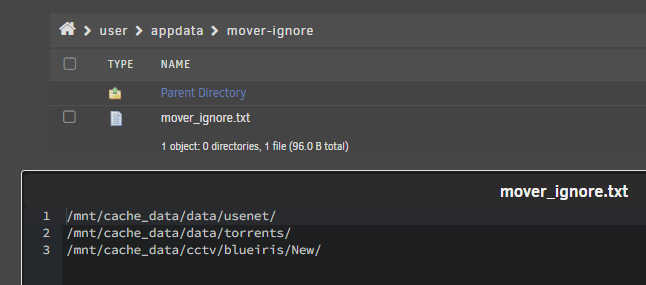




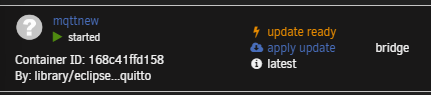
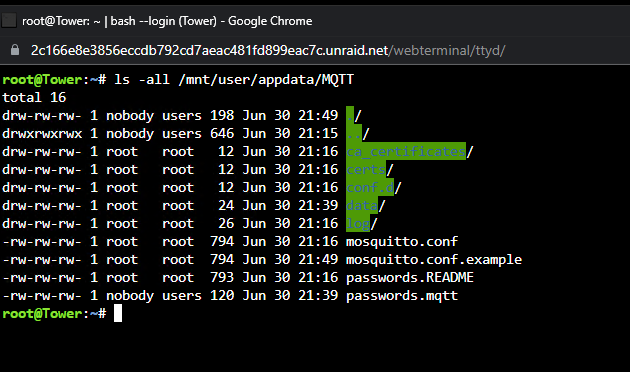
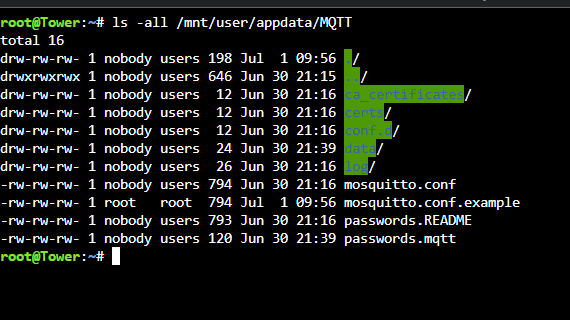
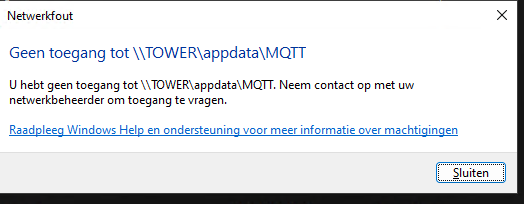


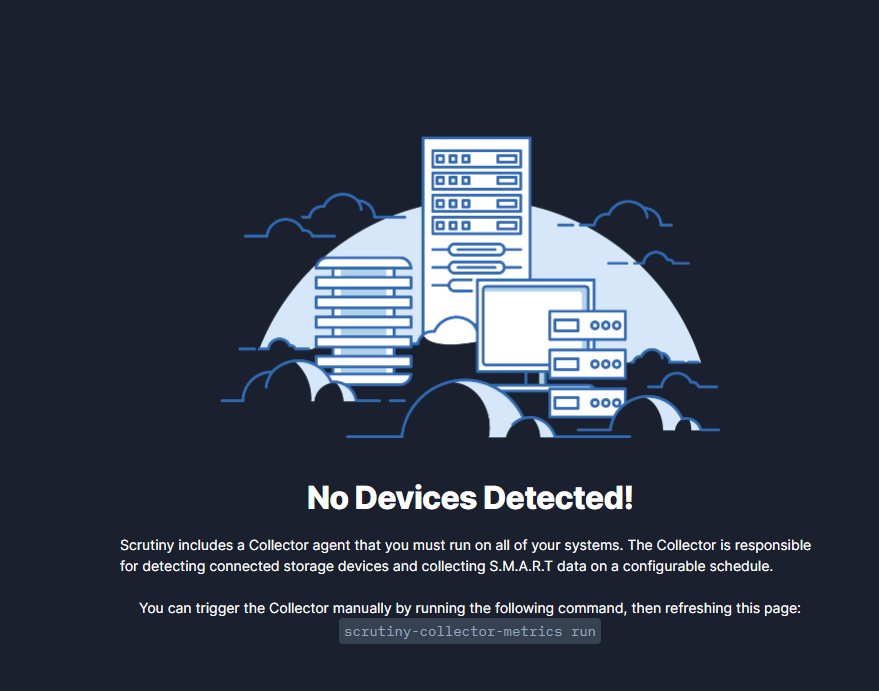
VFIO bind of PCIe device
in VM Engine (KVM)
Posted
Did you already solve this?
If not, I recommend to use the Frigate docker container directly in Unraid. Not within Home Assistant. You can install the Frigate integration in home assistant and point it to the docker container in Unraid. If you need more information, please let me know.