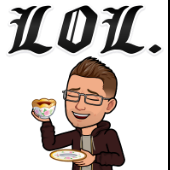-
Posts
498 -
Joined
-
Last visited
-
Days Won
7
Content Type
Profiles
Forums
Downloads
Store
Gallery
Bug Reports
Documentation
Landing
Everything posted by Josh.5
-
Is this controller input using your phone?
-
I'll do my best to get tools setup in this image for simple setup/installation of games. I'll take a look at among us and see if it can be done. Once we get lutris and some other things installed, it should increase what can be done
-
Sweet as. Glad you got it working. I wonder if I should set the template to use the host network by default. It is a bit simpler than creating a custom network. I personally have too many things running and this is not a good idea to use host on my server and bridge network with port mapping will become really annoying as more game services are added to the container.
-
Can you take a look at the logs found in /mnt/user/appdata/steam-headless/.cache/logs/ Assuming that you have that as your home directory mount.
-
Yup. I personally have one of those dummy HDMI things plugged into my GPU, so I have not fully tested this. I'll reboot my server and play around with out the plug.
-
You could do this by adding a script in /home/default/init.d/protonup.sh # Install application pip3 install protonup # Set installation path as user # Note: Run command with su because init processes are run as root but this is a user thing... su ${USER} -c "protonup -d '/home/default/.steam/root/compatibilitytools.d/'" # Update to the latest version on startup using the users Downloads directory # Optionally, switch the the line below to run process in background and continue with boot su ${USER} -c "protonup -y -o '/home/default/Downloads/'" # su ${USER} -c "protonup -y -o '/home/default/Downloads/'" &
-
Could you give me more info? What does it fail on?
-
Would you not get the same ratio using the Linux driver in the container? The desktop environment inside the container is pretty much going to do the exact same thing as what booting unraid to gui mode did.
-
Thats interesting to know. That is the audio websocket failing on your browser. It was a pretty thrown together bit of JS and could do with a bit of refining. I could disable audio for that browser. Could you try something. In the VNC settings there is a checkbox for enabling audio. Can you unselect it before connecting?
-
Awesome. I will be removing that runtime param from the template once I add support for other hardware. For now it can stay there. Also, you are right. The only reason to specify the GPU uuid is when you have multiple and you specifically want to use one.
-
After a bit of digging, I think the answer to this is no. But perhaps I can modify this container such that the X server starts as root and then we make configurable the number of VNC desktops we want to run. This should work with the exception of the sound output hack that I added. This will also need to be rewritten. But then again (thinking out loud here...) There will still only be one IP assigned to the container, so I think only one remote stream will work at a time. Another option is to create a X server container separate to this one and have this container share that process. This may work as there will be a dedicated X server for the single GPU hardware, and then each container that connects to it would still be able to have their own IP.
-
The are fine. They will not cause an issue.
-
Anyone here getting errors trying to start the container, please make sure that you are not running any other containers like this that is using the GPU for a "screen". This is not currently possible.
-
In all honesty, at this point I don't have an answer to this yet. Up until now I have only been using it headless and with controllers connected through the steam remote play. Getting usb devices to be recognised should not be too difficult right? Yea, this is what I am working on currently. I keep getting the errors that the other people have reported here when starting x while running another container. But I believe that this should be possible. I was going to say before, part of the reason for creating this container was because I wanted something that was 100% focused on being run headless for steam remote play. I wanted the container to not have any configuration requirements that may bloat it for people who are not wanting to connect hardware or output to a monitor. I wanted this container to be able to easily reboot in seconds back to Steam. So it was my intention to palm any people who wanted to setup hardware I/O for a Steam docker to your Buster container... But then here you came and ruined that plan. 😆 I guess at this point I want to focus on getting the container to run real smooth as a headless and no direct hardware I/O solution, and then later on look at either forking it for that use-case or implementing it if it does not mean adding a lot of configuration to the the template.
-
Thanks @ich777. I had inspiration from your Buster container. You are maintaining a lot of containers, so totally fine with you doing that if you want and if that helps you out with your stuff.
-
It was my plan originally to base this on Arch seeing as the new SteamOS was going to be Arch based. But that took me down a road of chasing my tail for no reason considering that most of the benefits of and Arch base is kernel level, which has nothing to do with Docker containers. So in the end I started by basing it off the current SteamOS builds and the bumped it up to bullseye when I felt it was working well. I also toyed with setting up the webUI in Steam Big Picture mode all the time to make a much more streamlined experience and lighter image, but i found that that defeats the purpose of the webUI where you can go in and modify/install whatever custom applications you want. So in the end I just went with a light desktop. Steam always runs on startup, so you could always configure it to load into Big Picture mode as it is now.
-
This Docker image is targeting games played in the browser or via Steam Remote Play (as you say using something like Seam Link). I've tested Steam Link pretty extensively and it works really well. I have tested it on my TV (Android TV), my phone and my MS Surface. All three devices work perfectly with a wireless Xbox controller. The phone also has the options for touch controls. I've tried to make this container super simple to setup with Steam. From scratch I can install it and setup Steam for remote playback in about 10 mins. I don't currently own an AMD GPU, so I may need help from someone else or I may need to go buy one to get that working. But it is definitely something I want to try. I'm also looking at adding Epic Games, Retroarch, Lutris, etc. And I am looking at adding the ChimeraOS app for remotely managing steam/retroarch/etc. if possible.
-
Oh right... I also see these template errors. Going through and fixing up these for this and my other container templates.
-
Application Name: Steam (Headless) Application Site: https://store.steampowered.com/ Docker Hub: https://hub.docker.com/r/josh5/steam-headless/ Github: https://github.com/Josh5/docker-steam-headless/ Discord: https://unmanic.app/discord (Not just for Unmanic...) Description: Play your games in the browser with audio. Connect another device and use it with Steam Remote Play. Features: NVIDIA GPU support AMD GPU support Full video/audio noVNC web access to a Desktop Root access Support for Flatpaks and Appimages Compatible with EmuDeck installer (not supplied) Notes: ADDITIONAL SOFTWARE: If you wish to install additional applications, you can generate a script inside the "~/init.d" directory ending with ".sh". This will be executed on the container startup. STORAGE PATHS: Everything that you wish to save in this container should be stored in the home directory or a docker container mount that you have specified. All files that are store outside your home directory are not persistent and will be wiped if there is an update of the container or you change something in the template. GAMES LIBRARY: It is recommended that you mount your games library to `/games` and configure Steam to add that path. AUTO START APPLICATIONS: In this container, Steam is configured to automatically start. If you wish to add additional services to automatically start, add them under Applications > Settings > Session and Startup in the WebUI. NETWORK MODE: If you want to use the container as a Steam Remote Play (previously "In Home Streaming") host device you should set the Network Type: to "host". This is a requirement for controller hardware to work and to prevent traffic being routed through the internet since Steam thinks you are on a different network. Setup Guide: CONTAINER TEMPLATE: Navigate to "APPS" tab. Search for "steam-headless" Select either Install or Actions > Install from the search result. Configure the template as required. GPU CONFIGURATION (NVIDIA): This container can use your GPU. In order for it to do this you need to have the NVIDIA plugin installed. Install the Nvidia-Driver Plugin by @ich777. This will maintain an up-to-date NVIDIA driver installation on your Unraid server. Toggle the steam-headless Docker Container template editor to "Advanced View". In the "Extra Parameters" field, ensure that you have the "--runtime=nvidia" parameter added. (Optional - This step is only necessary if you only multiple NVIDIA GPUs. If you have a single GPU, then leaving this as "all" is fine.) Expand the Show more settings... section near the bottom of the template. In the Nvidia GPU UUID: (NVIDIA_VISIBLE_DEVICES) variable, copy your GPU UUID (can be found in the Unraid Nvidia Plugin. See that forum thread for details). GPU CONFIGURATION (AMD): Install the Radeon-Top Plugin by @ich777. Profit ADDING CONTROLLER SUPPORT: Unraid's Linux kernel by default does not have the modules required to support controller input. Steam requires these modules to be able to create the virtual "Steam Input Gamepad Emulation" device that it can then map buttons to. @ich777 Has kindly offered to build and maintain the required modules for the Unraid kernel as he already has a CI/CD pipeline in place and a small number of other kernel modules that he is maintaining for other projects. So a big thanks to him for that! Install the uinput plugin from the Apps tab. The container will not be able to receive kernel events from the host unless the Network Type: is set to "host". Ensure that you container is configured this way. WARNING: Be aware that this container requires at least 8083, 32123, and 2222 available for the WebUI, Web Audio, and SSH to work. It will also require any ports that Steam requires for Steam Remote Play No server restart is required, however. Ensure that the steam-headless Docker container is recreated after installing the uinput plugin for it to be able to detect the newly added module.
- 620 replies
-
- 12
-

-

-
Which discord is this? Yes.
-
The error message means nothing to me. I would need to Google it to find out what it means. Without full logs, I also cannot tell you anything related to Unmanic. Sorry.
-
For now disable that plugin. I have opened an issue to resolve this: https://github.com/Unmanic/unmanic-plugins/issues/154
-
Can you send me the full command log. This looks like the extract subs to srt plugin, not the nvidia plugin that you said you were using. I cannot see your screen so you need to provide me with all the details you can, Give me screenshots of everything and dont assume that I know what is happening on your PC
-
Bugger
-
@Jurak can you also post the ffmpeg command that it ran for that error above?