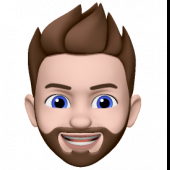-
Posts
1741 -
Joined
-
Days Won
29
SpaceInvaderOne last won the day on January 31 2022
SpaceInvaderOne had the most liked content!
About SpaceInvaderOne
- Birthday April 12
Retained
-
Member Title
The Artist Formerly Known as Gridrunner
Converted
-
Gender
Male
-
URL
https://www.youtube.com/spaceinvaderone
-
Location
UK
-
Personal Text
As you think, so shall you become.
Recent Profile Visitors
37547 profile views
SpaceInvaderOne's Achievements
-
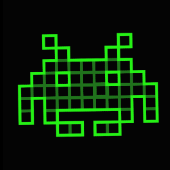
VMS audio is stuttering and popping
SpaceInvaderOne replied to drtechnolust's topic in VM Engine (KVM)
Switching gpu and audio devices to use msi interrupts in your Windows vm can reduce audio stuttering by optimising how interrupts are managed. Download this https://www.dropbox.com/s/y8jjyvfvp1joksv/MSI_util.zip?e=2&dl=0 Then run the utility in the vm. It displays a list of devices and their current interrupt mode. Select all gpu and audio devices and set them to use msi interrupts. Save your changes and reboot the vm to apply these settings. -
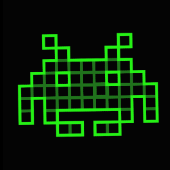
Lost 1 of 2 ODD Pass Throughs following Windows update.
SpaceInvaderOne replied to Fidelis's topic in VM Engine (KVM)
have you tried temporarily passing them to a different vm to see if its a windows issue or the host (Unraid)? -
If a windows vm from a physical machine harddrive converted to vm i would use defaults but choose q35 chipset
-
Don’t bind the SATA controller; simply pass the SSD directly. Run this command in the terminal: ls /dev/disk/by-id/ This will display a list of all the disks on the server by their ID number. For example, here's what it shows on my server (though I've only included one SSD disk for clarity) root@BaseStar:~# ls /dev/disk/by-id/ ata-CT2000MX500SSD1_2117E5992883@ ata-CT2000MX500SSD1_2117E5992883-part1@ If you want to pass this SSD to the VM in the vdisk location in the vm template, instead of selecting "none", you should specify manual and put /dev/disk/by-id/ata-CT2000MX500SSD1_2117E5992883 (Note that I removed the '@'). Here, I am passing the entire disk, not just a partition (the second listing of my disk you see ends with -part1). I hope this helps!
-
malaki86 started following SpaceInvaderOne
-
I would probably use q35 chipset over i440fx
-
IMO you have too much pinned on the first core. Unraid OS uses this itself alot for its functions so can cause issues with your stuttering. 1. So isolate only the last 3 cores. Pin those to that to the vm. 2. Leave the first core unpinned (0,6) 3. Pin your containers to cores 2 and 3 (1,7 2,8) 4. I wouldnt bother using emulatorpin let Unraid handle that itself it will most likely use the first core anyway. Give that a try. It may help
-
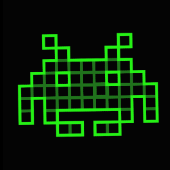
Windows 10 VM random and periodically freezing
SpaceInvaderOne replied to eds's topic in VM Engine (KVM)
Its difficult to know why your VM is freezing. More info would be needed. But as an example of troubleshooting this the OP probem we can see from the log. If we look at the log he posted it shows 2020-09-15T18:08:05.594959Z qemu-system-x86_64: vfio_err_notifier_handler(0000:03:00.0) Unrecoverable error detected. Please collect any data possible and then kill the guest 2020-09-15T18:08:05.599453Z qemu-system-x86_64: vfio_err_notifier_handler(0000:03:00.1) Unrecoverable error detected. Please collect any data possible and then kill the guest The message points to an unrecoverable error occurred with a passthrough device 0000:03:00.0 and 0000:03:00.1 which from the diagnostics show us its a 1050ti GPU 03:00.0 VGA compatible controller [0300]: NVIDIA Corporation GP107 [GeForce GTX 1050 Ti] [10de:1c82] (rev a1) Subsystem: eVga.com. Corp. GP107 [GeForce GTX 1050 Ti] [3842:6255] Kernel driver in use: vfio-pci Kernel modules: nvidia_drm, nvidia 03:00.1 Audio device [0403]: NVIDIA Corporation GP107GL High Definition Audio Controller [10de:0fb9] (rev a1) Subsystem: eVga.com. Corp. GP107GL High Definition Audio Controller [3842:6255] Kernel driver in use: vfio-pci So for the original person who made the post this was causing his freezes. Why he was having this error is hard to know but can be caused from different things. For example could be a hardware fault with the GPU or the motherboard. If i was advising the OP I would say to 1. update the bios in the motherboard to the latest. 2. making sure to also pass through a vbios for the GPU 3. Try putting the GPU in a different pcie slot. 4. Trying another GPU if possible and seeing if the problem continues. Now what i have said to do here is only specific to the OP and your problem could be totally different. But if you find your issue is from passthrough you could try this. -
Yes its very straight forward. We can use the qemu-img tool to convert a virtual disk image to a physical disk. If the image is a raw image (by default in Unraid it is) then you would use this command qemu-img convert -f raw -O raw /mnt/user/domains/vm_name/vdisk1.img /dev/sdX If the image was a qcow2 image then the command would be qemu-img convert -f qcow2 -O raw /mnt/user/domains/vm_name/vdisk1.img /dev/sdX So the /dev/sdX refers to the disk you want to copy it to. Plug the disk that you want to use for the real machine into the server and it will get a letter. So for instance the /dev/sdg Be careful its the correct one as you dont want to write over an anraid array disk etc. Also just make sure the location of the vdisk for the vm is correct for this part /mnt/user/domains/vm_name/vdisk1.img
-
Please try a full reboot on the server. Also clear the cache on your browser.
-
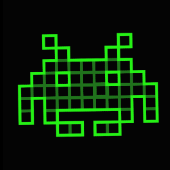
Windows 10 VM stuck loading after entering credentials
SpaceInvaderOne replied to Jebberino84's topic in VM Engine (KVM)
I wonder if a windows update was responsible for this. The reason I think so is because of the restore point that you dont remember making. Significant Windows updates, like feature updates or semi-annual releases, Windows typically creates a restore point automatically. So i would guess this update caused an issue. -
Also a possibility. As you are passing through both the sound of the GPU (which you should when passing through a GPU) and the motherboard sound device. So in windows there will be 2 devices for audio. I assume as you are passing through the motherboard audio is because that is your preference to use that. Probably Windows will put the default to be the HDMI sound from your 3070 and the secondary the onboard. So if the sound is going through the Nvidia sound and you dont have speakers in your monitor then that is why. Try switching the defauly audio out to the secondary audio. Just a possibility but maybe why.
-
I like keeping my vms on a ZFS Zpool. I have a dataset "domains" then a dataset for each individual vm. From there you can snapshot each directly from the zfs master plugin, or as i do automatically using sanoid. From here you can then use zfs replication to replicate the vms with snapshots to another Zpool. This is very efficient and a great solution in my opinion. To make this easier I have made some scripts to automatically do this. If you are interested in doing this check out these 2 videos.
-
Ha lol. Oh no Skynet knows about me, I must hide from the AI !! Thanks for your kind words and I am glad that you like the tutorials. Have a great day
- 1 reply
-
- 1
-

-
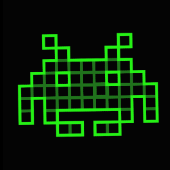
Onboard Intel Wifi & UNRaid USB Reset Bug
SpaceInvaderOne replied to OldManBeard's topic in VM Engine (KVM)
Hi. Let me see if I understand the issue. You are passing through an Intel WiFi device to a macOS VM. I assume you are also passing through an AMD GPU as well. The AMD card is resetting correctly, but the Intel WiFi device is not. Is the Intel WiFi device built into the motherboard? I wonder why you want to pass through a WiFi device when you can use a virtual NIC for internet on the VM. Is it because the WiFi device is Bluetooth and WiFi combined? If so, I would recommend just not using the WiFi device. Use the virtual NIC and buy a cheap £10 USB Bluetooth adapter for Bluetooth. Hope this helps!

.thumb.png.526479c91d571c4c5a417777b9f0d3cd.png)